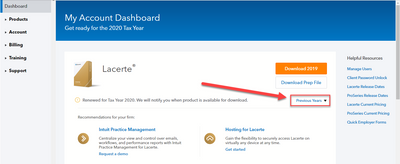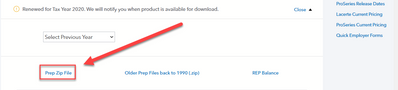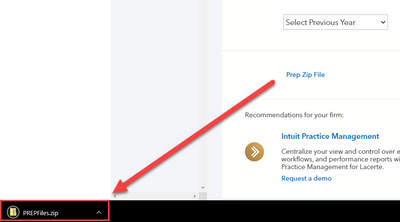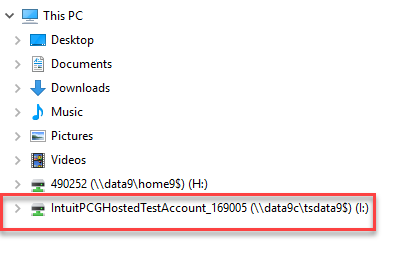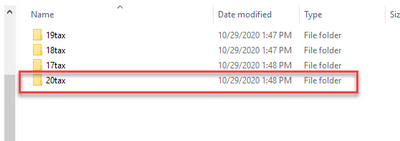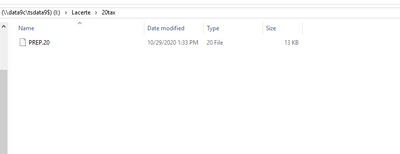Welcome back! Ask questions, get answers, and join our large community of tax professionals.
- Topics
- Training
- Community
- Product Help
- Industry Discussions
- User Groups
- Discover
- Resources
Turn on suggestions
Auto-suggest helps you quickly narrow down your search results by suggesting possible matches as you type.
Showing results for
- Intuit Accountants Community
- :
- Hosting for Lacerte & ProSeries
- :
- Intuit Hosting Product Updates
- :
- How to Download Prep.20 File in Right Networks
How to Download Prep.20 File in Right Networks
Options
- Mark Topic as New
- Mark Topic as Read
- Float this Topic for Current User
- Bookmark
- Subscribe
- Printer Friendly Page
Employee
05-10-2021
04:36 PM
- Mark as New
- Bookmark
- Subscribe
- Permalink
- Report Inappropriate Content
Prior to installing the 2020 Lacerte Program in Right Networks, complete the following steps.
- Log in to your Right Networks Remote Desktop.
- Open Google Chrome within Right Networks and sign into your Intuit ProConnect My Account Dashboard.
- After successfully logging in you will be brought to your ‘My Account Dashboard’ page, from here you should select Previous Years which is located in the Lacerte section.
- Next click on Prep Zip File.
- You should see PREPFiles.zip now at the bottom left of your screen, click on the ‘Up Arrow’ on the right hand side and choose Open.
- The window that populates should show several PREP files, click once on PREP.20, then on your keyboard press the CTRL and Letter C keys at the same time to copy this file.
- Now on the left hand side of this same window under This PC double-click on your I Drive, this drive will be named after your firm name.
- Note: If you do not see anything under This PC, click once on This PC to expand that area. You should now see the I drive underneath.
- Note: If you do not see anything under This PC, click once on This PC to expand that area. You should now see the I drive underneath.
- Once you’re in the I Drive locate and double-click on the Lacerte Folder.
- NOTE: If you have already Proforma’d your clients from 2019 to 2020 you can skip this step.
In the Lacerte Folder, on your keyboard press the CTRL, Shift, and Letter N keys all at the same time. This should create a new folder which we are going to name 20tax. - After you’ve created 20tax, double-click on the 20tax folder.
- In the 20tax Folder press the CTRL and Letter V keys at the same time to paste our PREP.20 file into the 20tax Folder
If you also use Document Management System (DMS) in the Right Networks environment complete the below steps to license DMS.
- After you have completed the above steps open DMS.
- From the Tools menu, choose Update License Information.
- On the Update DMS License File screen ensure the Look in: location is the (I:) followed by your Firm Name.
- Open the Lacerte folder then 20Tax then Option20.
- Click Open.
- DMS will display a message saying DMS has successfully updated your license file.
- Click OK.