If DMS database is encountering errors or won't open, it may be necessary to repair it by performing a clean install.
- The repair doesn't impact your database or files.
- Try a DBRepair before running a clean install.
Before you start
- Because the process often involves restarting your computer, we recommend you print these steps for reference.
- You'll need to know where your DMS database is stored. See How to locate the DMS database for more information.
- This process requires modification of the Windows registry.
- We highly recommend making a backup of the registry before starting.
- If you aren't comfortable altering the registry, ask your IT team to complete them.
To perform a clean install of DMS:
- Close DMS and all other Intuit products.
- In the Windows Search bar, enter Control Panel.
- Choose Programs/Uninstall a program.
- Right-click either Lacerte DMS or ProSeries DMS depending on your version and choose Uninstall.
- On the InstallShield Wizard screen, choose Remove and then Next.
- Choose Yes when asked if you want to completely remove the selected application.
- Once complete you'll be prompted to restart your computer. Choose Yes, I want to restart my computer now and click Finish.
- Once completed, open File Explorer and navigate to: C:Program Files (x86)Intuit.
- Right click on the DMS folder and choose Rename.
- Change the name to DMSOLD.
- Hold down the Windows key on your keyboard and press R.
- Type %temp% and press OK to open the Windows Temp folder.
- Look for DMSTemp.
- If present, right-click on DMSTemp and choose Rename to change the name to DMSTempOld
- Hold down the Windows key on your keyboard and press R.
- Type regedit and press OK.
- Backup your Windows registry if you have not yet done so:
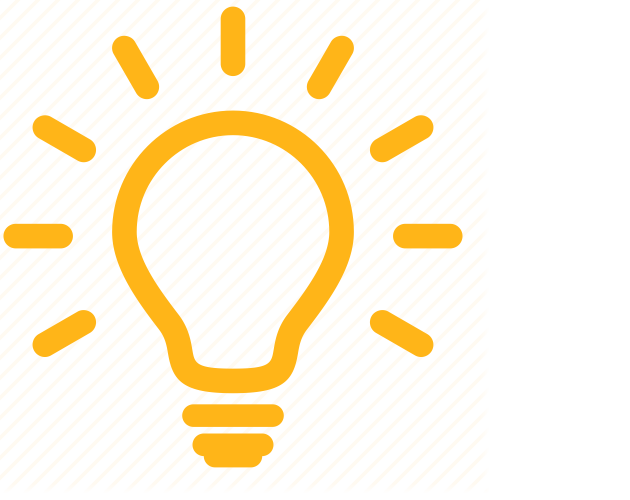 Making changes to the Windows registry can prevent your computer from functioning correctly or booting. If you aren't skilled in working with the Windows registry, we highly recommend contacting a local IT professional before proceeding.
Making changes to the Windows registry can prevent your computer from functioning correctly or booting. If you aren't skilled in working with the Windows registry, we highly recommend contacting a local IT professional before proceeding.
- Navigate to the appropriate Current User registry key for your installed version of DMS:
- ProSeries DMS: HKEY_CURRENT_USER>Software>ProSeries
- Lacerte DMS: HKEY_CURRENT_USER>Software>Lacerte
- Right-click on the DMS folder in the registry, choose Delete, and click Yes. If you don't see the DMS folder, proceed to the next step.
- Navigate to the appropriate local machine registry key for your installed version of DMS:
- ProSeries DMS: HKEY_LOCAL_MACHINE>Software>ProSeries
- Lacerte DMS: HKEY_LOCAL_MACHINE>Software>Lacerte (or HKEY_LOCAL_MACHINE>Software>Wow6432Node>Lacerte)
- Right-click on the DMS folder, choose Delete, and click Yes to confirm.
- Restart the computer.
- Browse to your DMS Database folder.
- Run the DMSETUP.exe file to reinstall DMS.
For more information:
DMS is failing to install or update, but it shows no error messages. Why?
When trying to Update or Install DMS the install wizard skips to the final screen but DMS is not updatedinstalled. Attempting to uninstall DMS gives the same issue.
Follow these steps to resolve this issue:
- Use File Explorer to browse to C:\Program Files (x86)\.
- Right-click the Installshield Installation Information folder and select Rename.
- Change the folder name to Installshield Installation Information-old.
- Retry the installation or update.
