When attempting to open, use, or update ProSeries Professional or ProSeries Basic, you may receive an error, and either the program or update will close.
Before you start:
- This article references default installation paths and uses YY to reference the tax year in 20YY format. C: will always indicate the local drive and X: will always indicate the network drive.
ProSeries 2020 and newer shows the error:
"A problem was encountered that has caused your program to crash."
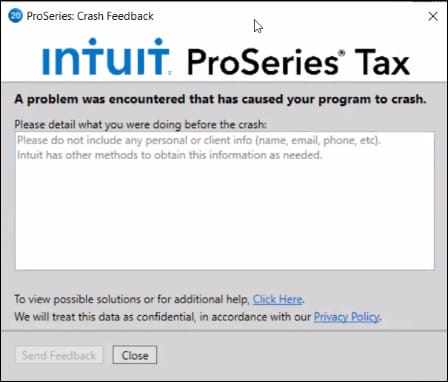
For ProSeries 2019 and prior, the error displays as:
"ProSeries 20YY - Has stopped working."
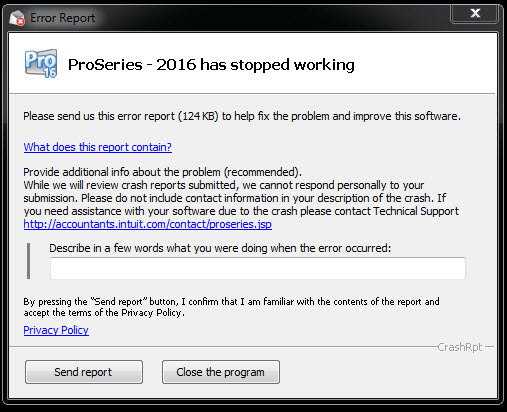
This error can occur when:
- When updating your software produces the error message ProSeries Update has stopped working.
- After signing into ProSeries, but before ProSeries opens.
- When adding a client, deleting a client, or when saving a client.
- While performing a Homebase reconciliation.
- Your Windows operating system not being updated.
- You do not have the latest version of Microsoft .NET Framework installed on your computer. Microsoft .NET Framework is a Windows component that is required and used by your ProSeries software.
Step 2: Run the Component repair tool
- Open the ProSeries Tool Hub.
- Go to the Program Problems tab.
- Select the ProSeries Component Repair button.
