This article explains how to resolve the following error that appears when opening Lacerte:
- DoBeforeInitialize: Exception = Error loading Firm file manager.
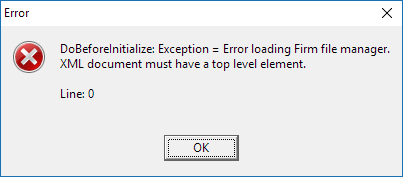
Before you start:
- This article references default installation paths and uses YY to reference the tax year in 20YY format. C: will always indicate the local drive and X: will always indicate the network drive.
Resolving the error:
The error is caused by anti-virus programs deleting the contents of the firm's file in the option folder. See Firewall and antivirus software configuration. This should prevent the issue from happening again.
To repair the damage and open Lacerte:
- Browse to the Option Path directory.
- For stand-alone installs, the default is C:\Lacerte\YYtax\OptionYY
- For network installs, the YYtaxOptionYY folder will be on your shared/mapped drive.
- Rename the Firms.w? by adding -OLD to the end.
- Open the program.
- From the Settings menu, select Transfer Prior Year Settings.
- In the pop-up transfer window, put a check in the third item, Firm Information.
- Verify the path listed and select OK.
- In the Information window stating options already exist, select Yes to transfer settings.
- If any information has changed from the prior year, you can edit Firm Information by going into options and then click on the Firm Info tab.
