Attempting to open Lacerte will fail with a message that the preparer file is missing, changed, corrupted, or invalid.
Solution:
This can happen if English is not selected under Region and language in the Control Panel.
To resolve this issue for Windows 10:
- Hold down the windows key and press R to open the run command.
- Type in Control Panel and hit enter.
- Click on Region.
- Click on the Administrative tab on the top.
- Click on Change system locale
- Select English (United States) from the drop down menu. Click ok.
To resolve this issue for Windows 8, 7 and Vista OS:
- Click on the Start button and select on Control Panel.
- Click on Clock, Language, and Region.
- Click on Region and Language.
- Click on the Formats tab.
- Locate the Format section.
- Select English (United States) from the drop down menu.
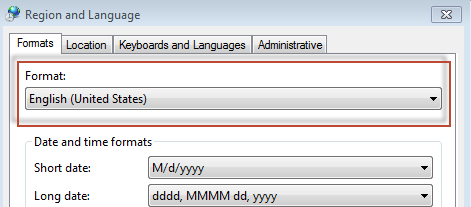
- Click on the Administrative tab.
- Click on Change System Locale.
- Select English (United States) from the drop down menu.
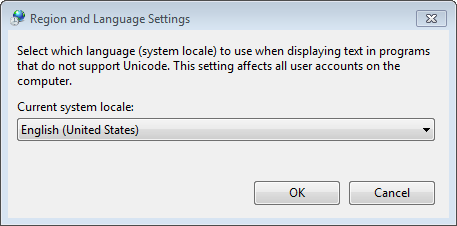
- Click OK to close all Region and Language Settings screens.
- Restart the computer.
- Open Lacerte.
To resolve this issue for Windows XP:
- Click on Start.
- Click on Settings.
- Click on Control Panel.
- Double-click on Regional and Language Options.
- Click on the Regional Options tab and select Formats: English (United States).
- Click on the Advanced tab and select Version of non-Unicode: English (United States).
- Click Apply then OK to exit Regional and Language Options screen.
- Download a new preparer file.
- Attempt to open Lacerte again.
Other Solutions:
Rename the Firms.w? File.
- Browse to the location of the OPTION?? folder mentioned in the error. (?? = the tax year)
- Default location for stand alone is C:\Lacerte\??tax\Option??\
- Replace the C: drive with the mapped drive letter for a network install.
- Right-click the file Firms.w? and choose Rename.
- Rename the file to Firms.OLD.
- Launch Lacerte and it will recreate a new Firms.w? file.
- Go to Settings -> (Primary) Options -> Firm Info tab.
- Enter any missing information and then click OK.
If the error still occurs, the prep file could be damaged.
- Repeat steps 1-3 above but rename the Prep.?? file instead.
- Sign into My Lacerte.
- Download a new preparer file.
- Attempt to open Lacerte again.
