All of your completed forms will be available on the Quick Employer Forms homepage with a link to print.
To print one tax document:
- Sign in to Quick Employer Forms.
- On the home page, click on the business for which you need the form.
- On the Forms page for the relevant business, locate and click on Print for the corresponding form.
- A pop up PDF of the form will appear.
- If the pop up doesn't appear you may have a pop up blocker on your web browser. Make sure this is temporarily disabled and try again.
- Select the Print button
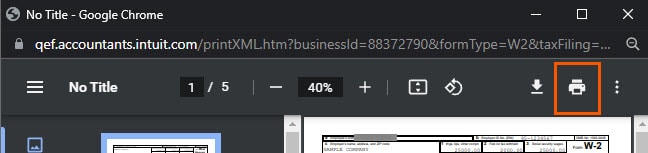
- Choose your printer, confirm your print settings and select Print.
To print all company tax documents to a single PDF:
- Sign in to Quick Employer Forms.
- On the home page, click on the business for which you need the forms.
- On the Forms page for the relevant business, locate and click on Print All.
- A pop up PDF of the form will appear.
- If the pop up does not appear you may have a pop up blocker on your web browser. Make sure this is temporarily disabled and try again.
- Select the Print icon.
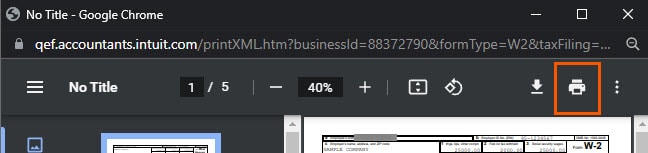
- Choose your printer, confirm your print settings and select Print.
Clicking any of these print options will open a PDF in a viewer designated by Windows and your web browser. It may not show any option to print at first, so you need to click something to display more options. You can also hit Ctrl + P on the keyboard to start the print.
