Intuit Help
Intuit
12-05-2019
06:23 PM
- Mark as New
- Bookmark
- Subscribe
- Permalink
- Report Inappropriate Content
Help Articles
You can set firm level, e-file, and client permissions for users in ProConnect Tax.
- Firm permissions let you control who can access administrative functions in ProConnect and QuickBooks Online Accountant.
- E-file permissions let you restrict tax return e-filing to only certain users in your firm.
- Client permissions provide the ability restrict access to certain clients per user in your firm. Users who don't have access to a client won't see that client listed in ProConnect or QuickBooks Online Accountant.
To invite a new user:
- Press Settings in the lower-left corner.
- From that menu, select Manage and Invite Users.
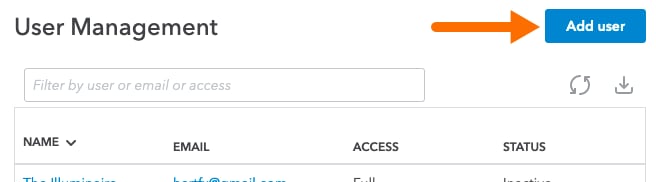
- Click Add User in the upper right corner.
- Enter the user's First name, Last name, and Email address.
- Choose the user's firm access level -- Basic or Full.
- Note: All users with Full firm access will be able to e-file.
- If this is a Basic user, choose the appropriate e-file permission:

- Click Next to continue to the Client Access settings.
- Choose the clients that this user will be able to access, or check the box at the top of the list to select all. These settings will be applied to clients' QuickBooks files as well.
- Press Save to send the invitation.
To change permissions for an existing user:
- Click Settings in the lower-left corner.
- From that menu, select Manage and Invite Users.
- Locate the employee in the list. Verify that their status is listed as Active.
- Users who are "Invited" or "Inactive" must accept their invitation or be reactivated before you can edit them.
- Click on the user's name to edit them.
- Here you can edit the user's firm access level, e-file permission (for Basic users), or make them inactive.
- Click the Client access tab to grant or remove permissions for individual clients.
- Press Save changes when you're done.
If the user is currently signed in, have them go to Settings and press Sign Out. Their new permissions will take effect once they sign back in.
Labels
