There are multiple reasons as to why a database can get slow over time. This article will help you with some of the most common such as:
- A database that is fragmented and needs reindexing
- The Data01a.dat file is extremely large (Over 50 Megabytes)
- Your antivirus or backup program running a real-time scan is running on your database
Before you start
- Before making any changes to your DMS database, it's strongly recommended to have a backup. See Backing up a DMS database before a repair.
- During most database actions, it's important to have all users close the DMS software.
- Some steps will require you to access hidden files and folders on your Windows PC. Click here for instruction on how to make those files and folders visible.
Configuring your antivirus program to exclude the DMS folders
Some antivirus programs have real-time scanning features to protect your computer. A real-time scan can cause DMS to run slowly or even block its functions altogether. To avoid conflicts, we recommend excluding the DMS installation folder and data folders from real-time scanning.
The following folders should be excluded from scanning:
- C:\Program Files(x86)\Intuit\DMS
- C:\Users\users name\AppData\Local\Temp\DMSTemp
- Your DMS database location.
- The location of your Database which can be found at the bottom of the DMS screen.
How to remove empty folders for prior tax years
When a new year of DMS is installed, the program adds the new tax year folder to its Folder Template. However, it doesn't remove older tax year folders. Long-time clients will accumulate a lot of empty folders without any files in them.
- It's recommended to remove all older tax year folders from the Folder Template and leave only the current year's and folders from the prior two years.
- The program won't delete folders with any data.
- Open DMS.
- From the Tools menu, select Options.
- Select the Folder Templates tab.
- In the Subfolders to create for new clients list, select the oldest year showing.
- Select the Delete button.
- A window will appear letting you know the program won't delete any folders that aren't empty. Select Yes to continue.
- Select the next oldest year listed and repeat the steps until you only have the current and two prior years left.
- Once only the current three tax years are remaining, select OK.
- A window will appear asking if you are running any active services scanning the DMS Database. As this only applies when adding templates, select Continue.
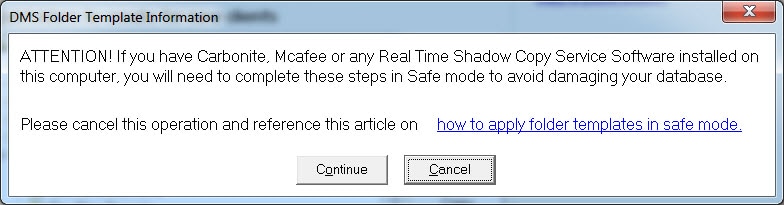
- If DMS is still responding slowly, try repairing the database with a DBRepair.
How to run the DBRepair
- Open Windows File Explorer.
- Browse to C:\Program Files (x86)\Intuit\DMS
- Double-click on DBRepair
- Click OK on the warning that opens.
- If the database path that is listed under Database isn't the one you intend to repair, click Browse and select the one you want.
- Select the Repair button.
- Depending on the size of your database and how badly it needs to be repaired, this may take anywhere from 10 minutes to several hours to finish.
- It's normal for some items to count 0% to 100% multiple times before continuing.
- Once the repair has finished, you'll see Operation Complete.
- Select the Exit button.
- If DMS is still responding slowly, let's make sure the Deleted Items are cleared out.
How to manage the size of your database
There are some tools available within DMS that will help you manage the size of your DataBase which can increase performance where you need it most.
- The Archive File feature lets you to remove old folders and files from DMS and store them in your computer's file system. Archiving can increase performance DMS. To access your data after it's been archived, go to the destination path you chose when going through the archive process. For more information on archiving files and folders, see Archive Files and Folder in DMS.
- When you delete an item in DMS, it isn't permanently deleted from the database automatically. It's sent to the Deleted Items tab. From Deleted Items, you can permanently delete the item, view the item properties, or restore the item.
