Below you'll find how to enter each state's amounts of estimated tax when preparing a multi-state individual return for at least two different states.
To allocate each state correctly:
- Go to Screen 7, 2024 Estimates (1040-ES, W-4, W-4P).
- In General Information, under the State column, select the empty box next to the state dropdown menu.
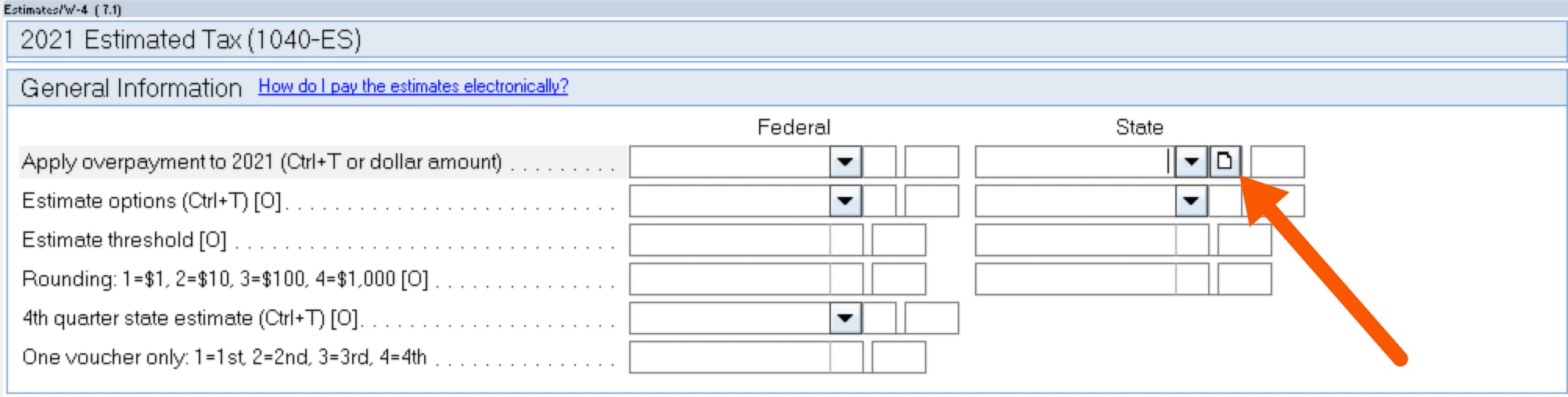
- In the Allocate Multi-State Amounts window, enter the payment estimates for each state in the Amount field.
- Select the state initial from the State dropdown menu.
- Don't enter a Source code or the amounts won't flow to the state form.
- Select OK.
While the above steps will let the program allocate to each state correctly, you may want different amounts to be paid in each quarter than what the program calculates.
To enter the desired amount for each quarter:
- Go to Screen 7.1, 2024 Estimates (1040-ES, W-4, W-4P).
- Scroll to the section Overrides.
- In the State column, select the empty box in the middle.
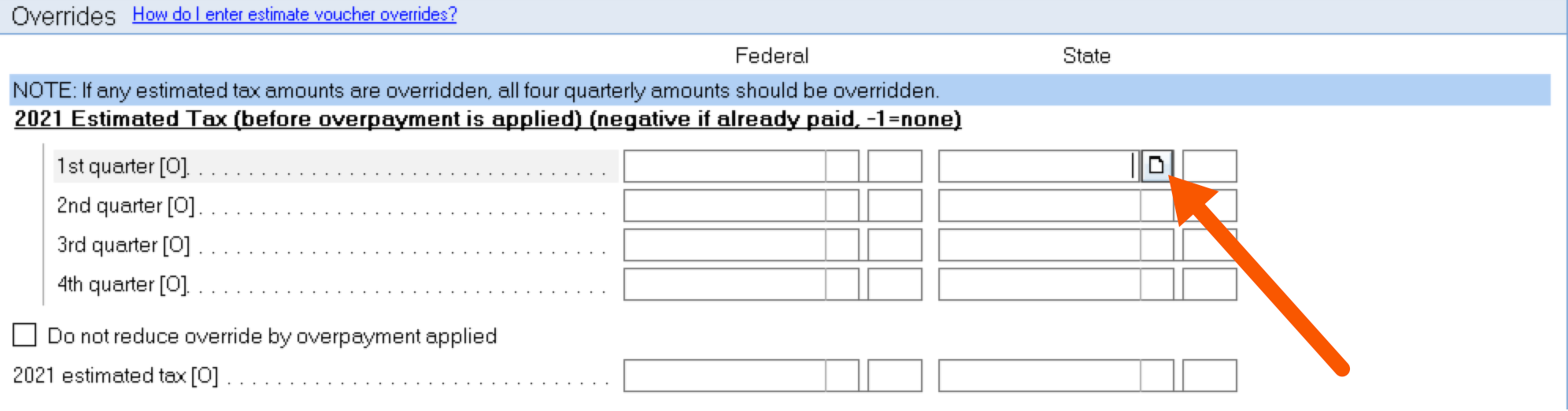
- In the Allocate Multi-State Amounts window, enter the payment estimates for each state in the Amount field.
- Don't enter a Source code or the amounts won't flow to the state form.
- Select OK.
![]() Enter a negative amount already paid, or -1 if there's no payment for that quarter. Select the box Do not reduce override by overpayment applied if applicable.
Enter a negative amount already paid, or -1 if there's no payment for that quarter. Select the box Do not reduce override by overpayment applied if applicable.
