When printing to PDF from Lacerte's Amyuni 450 Driver, PDF files don't show up with bookmarks.
Run the PDF Bookmark Repair Tool from Lacerte Tool Hub
Step 2: Using the tool in the Lacerte Tool Hub
- Open the Lacerte Tool Hub.
- From the left of the screen, select Printing.
- Click the blue PDF Bookmark Repair button.
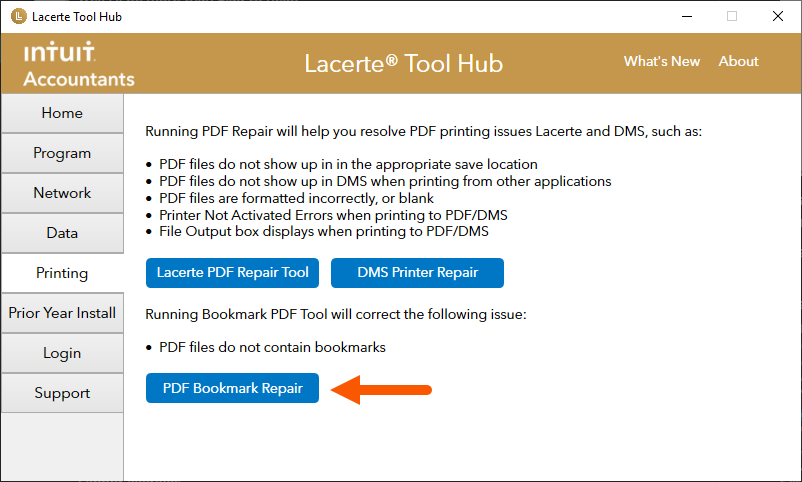
- Follow the on-screen instructions to run the tool.
If the PDF Bookmark Repair Tool doesn't fix the issue, run the Lacerte PDF Repair Tool from the Lacerte Tool Hub.
