This error generates in ProSeries for a variety of reasons, such as:
- The workstation installation can't access the network drive.
- A computer has more inbound connections than the Windows operating system supports.
- A wireless connection has been disconnected.
- The Run as Administrator checkbox is selected incorrectly.
- Third-party software interfering with the ProSeries executable file.
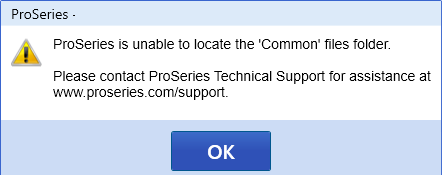
Before you start:
- This article references default installation paths and uses YY to reference the tax year in 20YY format. C: will always indicate the local drive and X: will always indicate the network drive.
