This article will help you resolve the following error when opening Lacerte Tax Planner in Intuit Hosting:
Prep file not found (PREP.YY). Please refer to the 20YY Users Guide.
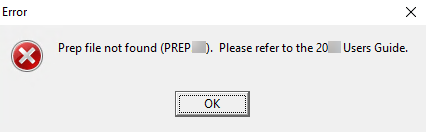
This article uses YY to reference the tax year in 20YY format.
To resolve the error:
This error occurs when the Lacerte Tax Planner prep file isn't installed in the correct directory. You can resolve it by copying the year-appropriate prep file into H:\Settings\Program Files\Lacerte\YYtaxpln\Data for each affected user.
- Download the prep file from your Intuit My Account dashboard, or copy it from where it's saved for the Lacerte tax program at I:\Lacerte\YYtax\OptionYY.
- You can use Ctrl+C (keyboard shortcuts work by default in the hosted environment when it's maximized) or select the Home tab in File Explorer and use the Copy button.
- Open File Explorer.
- Select This PC from the left column, then browse to H:\Settings\Program Files\Lacerte\YYtaxpln\Data.
- If you can't see the Settings folder, select the View tab and check the box for Hidden items.
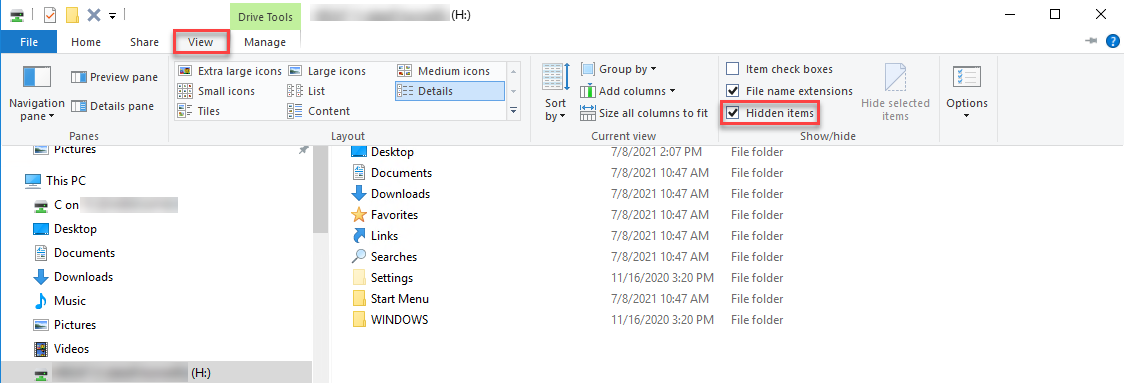
- If you can't see the Settings folder, select the View tab and check the box for Hidden items.
- Paste the prep.YY file inside the Data folder.
- You can use Ctrl+V or select the Home tab in File Explorer and use the Paste button.
Since the H:\ drive is unique for each Intuit Hosting user, these steps would need to be repeated by each person experiencing the error.
