Before you start:
- The in-product update for Document Management System (DMS) won't update to the next year's version. You must download DMS to be current.
- To print to DMS from the current year Lacerte, you must have the current DMS version installed.
- Only one version of DMS can be installed on a computer at any given time.
- Make sure you're licensed for the newest DMS version before upgrading, or you won't be able to access your data. Refer to How to resolve a DMS licensing error in Lacerte for more information.
Follow these steps to download DMS:
- Login to My Account.
- Scroll down until you see DMS.
- Select Download 20YY.
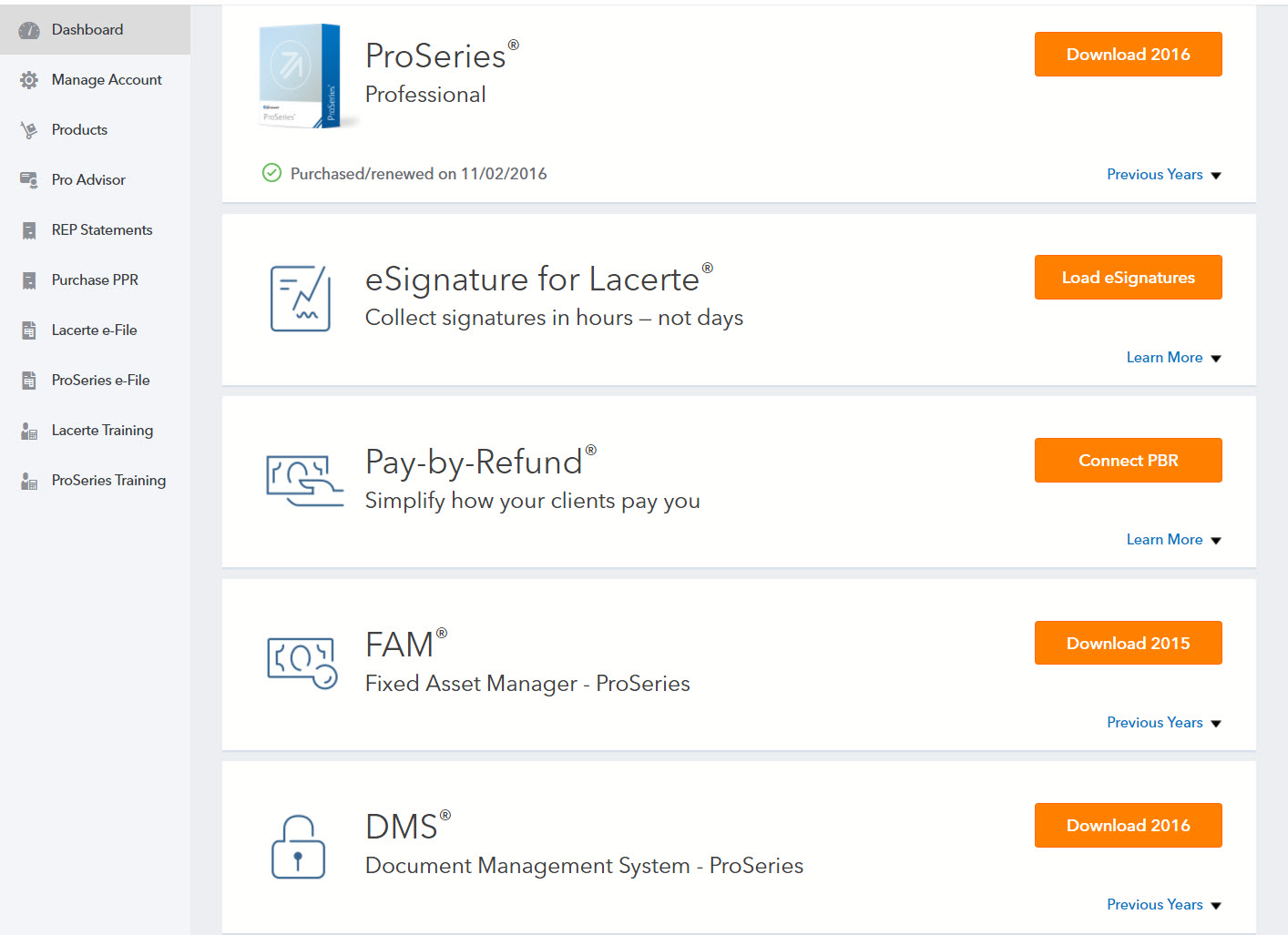
- Select Download Document Management System.
- Select Download Now.
- You can select Run to begin the installation or select Save to save the installation file to your hard drive first.
- Select the Run or Open option to begin the installation.
- If you don't see this option, browse to the folder where you saved the installation file and double-click it.
- At the DMS Welcome display, select Next to continue.
- Choose the DMS destination folder and select Next.
- The destination folder is C:\Program Files\Intuit\DMS. To change the destination, select Browse.
- Network Users: select Yes, make a copy of the DMSSetup.exe installation file to: and set the destination folder to a location on the network drive where other workstations can access it to install DMS.
- This file will be considered the current version until the next update, then you'll need to replace it with the new DMSSetup.exe during the update.
- In the Enable DMS Toolbar window, choose whether to use the DMS Toolbar for your Microsoft Office applications.
- Select Install to begin the installation.
- When the installation is complete, select Finish.
- Select the DMS icon on your desktop to open the program.
If you purchased DMS and receive a message that your version of DMS isn't licensed and will only run in demo mode, you'll need to download an updated license file. For information on how to download your license file, refer to How to resolve a DMS licensing error in Lacerte.
If you're just trying out DMS, there's no need to download a license file. Select OK to close the message and to run DMS in demo mode.
To license Lacerte DMS:
- From the Tools menu, select Update License Information.
- Locate the Prep File for Lacerte and DMS using File Explorer.
- The is typically in C:\LacerteYYTax), where YY represents the two-digit tax year.
- Click OK.
