You can print a tax return or report from Lacerte to PDF, and then attach the PDF to an email message. The recipient doesn't need to have the tax program installed to view the PDF—any PDF reader application (for example, Adobe Acrobat) can view or print the file.
Before you start
- After you've printed and saved the return as a PDF file, you can email the PDF file. If you haven't printed the tax return to PDF yet, refer to this article for instructions.
- You can email a PDF directly from the Lacerte (2012 and later programs). Refer to this article for instructions.
![]() The file that's produced by Lacerte is an unencrypted PDF file. We recommend encrypting the PDF file before emailing it. You can password protect the file by opening the file with the Adobe Standard Edition and selecting the security method (Adobe Reader doesn't have this feature). If the client is password protected in the Lacerte Tax program, the password doesn't get passed onto the PDF copy of the return.
The file that's produced by Lacerte is an unencrypted PDF file. We recommend encrypting the PDF file before emailing it. You can password protect the file by opening the file with the Adobe Standard Edition and selecting the security method (Adobe Reader doesn't have this feature). If the client is password protected in the Lacerte Tax program, the password doesn't get passed onto the PDF copy of the return.
Follow these steps to email the PDF copy of the return:
- Locate the file in the folder that it was saved to.
- In this example, the PDF was saved to a folder called Tax Returns.
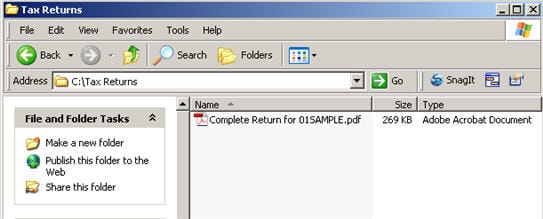
- Right-click on the PDF file and select Send to and then Mail Recipient.
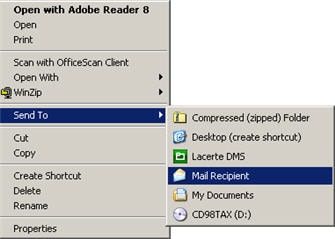
- Wait for your email program to launch with the PDF as the attachment.
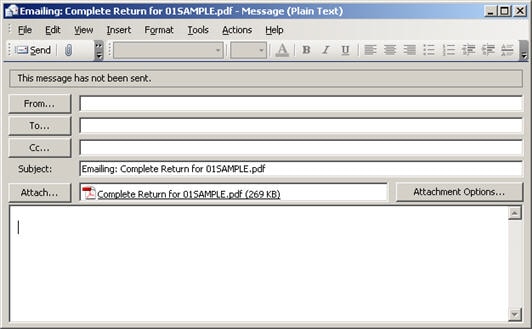
- Type in the recipients email address or select it from your address book.
- Click Send to send the email.
