![]() Stay up to date on what's current! Bookmark the Lacerte Hot Topics page using Ctrl+D.
Stay up to date on what's current! Bookmark the Lacerte Hot Topics page using Ctrl+D.
This article will help you:
- Enter basis limitations for S Corp K-1s.
- Generate Form 7203, S Corporation Shareholder Stock and Debt Basis Limitations in the 1040 return
To enter basis limitation info in the individual return:
- Go to Screen 20.2, S Corporation Information.
- Scroll down to the Basis Limitation (7203) section.
- Enter your client’s Stock basis at beginning of year to print on line 1.
- This entry is mandatory to generate the form.
- The program will automatically calculate many of the increases and decreases based on your K-1 entries. You may need to enter the following items in this section, which aren’t automatically calculated:
- Basis from capital contributions made or additional stock acquired during year for line 2.
- Excess depletion adjustment for line 3j.
- Recapture of business credits for line 3l.
- Other items that increase stock basis for line 3m.
- Business credits (sections 50(c)(1) and (5)) for line 8c.
- Other items that decrease stock basis for line 13.
The program will only produce Form 7203 for K-1s where your client is claiming a loss, received a distribution, disposed of stock, or received a loan repayment. Other activities will still generate a Basis Limitation Worksheet to keep for your records.
To Force form 7203 instead of the Basis Limitation Worksheet:
- Go to Screen 3 Miscellaneous Info. Direct Deposit.
- Select the Miscellaneous section.
- In the field Form 7203 1=when applicable 2=force [O] enter a 2.
![]() If the return you're working on has CA attached, and the state source amounts differ from the federal, the CA return will include a worksheet that displays a copy of the federal Form 7203 with the state source amounts for reference. This will show as 7203 Wkshts in your CA forms list.
If the return you're working on has CA attached, and the state source amounts differ from the federal, the CA return will include a worksheet that displays a copy of the federal Form 7203 with the state source amounts for reference. This will show as 7203 Wkshts in your CA forms list.
To enter shareholder debt basis in the 1040:
If your client only has one loan to the S corporation:
- Go to Screen 20.2 S Corporation Information.
- From the Sections select Shareholder's Basis (7203)
- Enter the Loan balance at beginning of year, if any.
- Select the Type of debt.
- Enter any Additional loans made during the year that increased the outstanding balance of this loan.
- Enter the Debt basis at beginning of year, if different from the loan balance at the beginning of the year.
- If applicable, enter the amount of Adjustments to debt basis.
If your client has multiple loans to the S corporation:
- Go to Screen 20.2 S Corporation Information.
- From the Sections select Shareholder's Basis (7203)
- Enter the total beginning balance for all loans in Loan balance at beginning of year.
- Leave the Type of debt blank.
- Enter the total of all Additional loans made during the year.
- Enter the total Debt basis at beginning of year, if different from the total loan balance at the beginning of the year.
- If applicable, enter the total Adjustments to debt basis for all loans.
- Use the Shareholder Multiple Debt Basis grid to enter the details of each loan:
- Select the Type of debt
- Enter the Loan balance at beginning of year
- If applicable, enter Additional loans made during the year
- If applicable, enter the Principal portion of debt repayment
- Enter the shareholder’s Debt basis at beginning of year, if different from the loan balance at the beginning of the year entered on this line
- Verify that your grid totals equal the amounts you entered in steps 1-5.
Multiple debt basis example
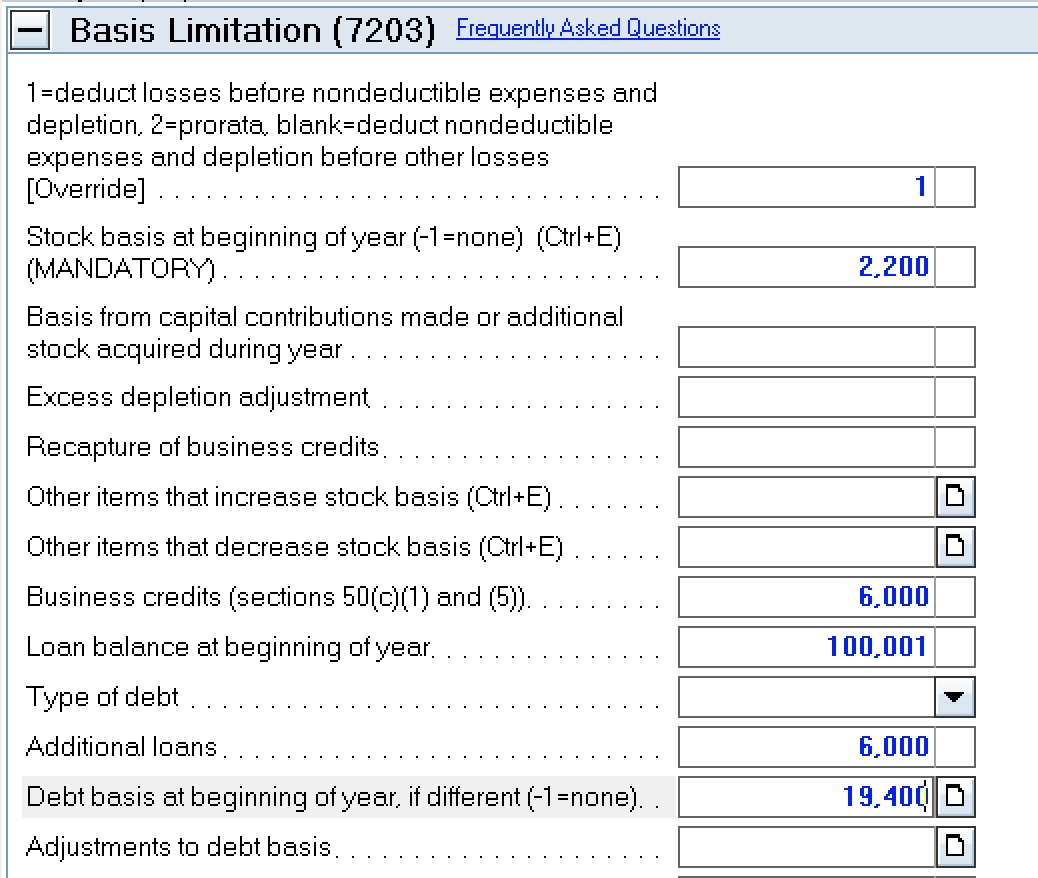
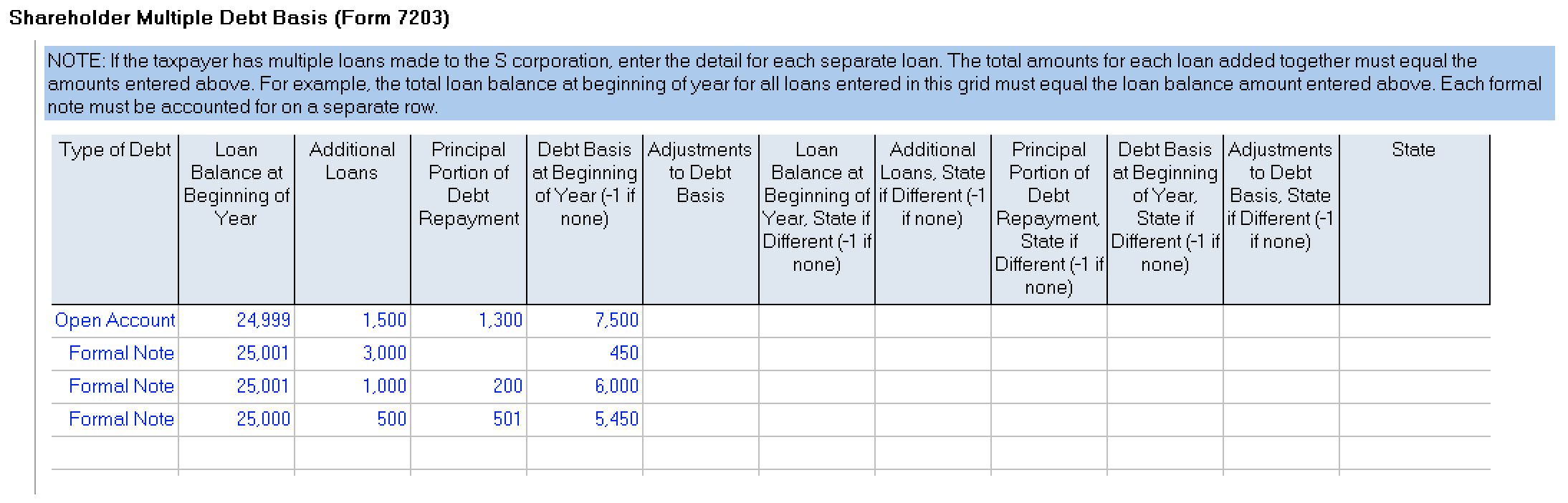
If your client had more than three debts, additional form(s) 7203 will generate to show the loan details.
