Follow these steps to report Section 179 expense recapture in the Individual module:
- Under Input Return, select Income.
- Select Disposition (Sch D, etc.), then Schedule D/4797/etc.
- Select Carryovers/Misc Info.
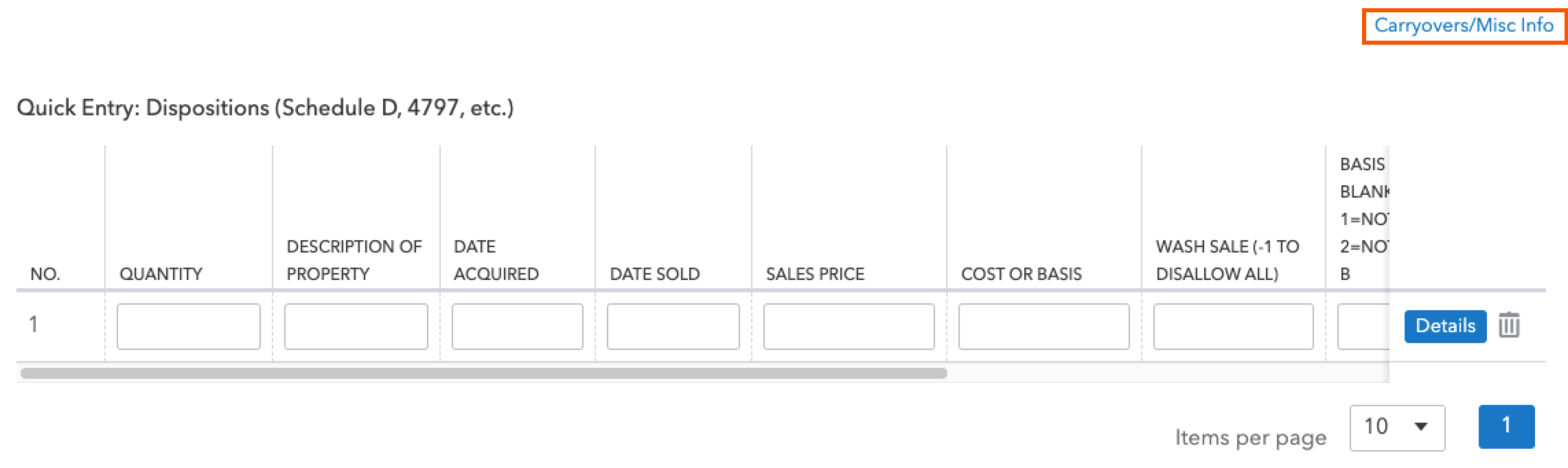
- Select the 4797 Carryovers & Recap tab.
- Under the Form 4797 section, scroll to the Recapture 50% or Less Business Use subsection.
- Enter the section 179 expense you deducted when the property was placed in service in Section 179 expense deduction.
- Enter the regular Depreciation allowable on the section 179 property from the time it was placed in service through the current year.
- Enter this recapture amount as income where you originally claimed the 179 deduction. For example, here's how you'd enter it on Schedule C:
- Under Input Return, select Business Income (Sch C).
- Select the Income Statement tab.
- Under the Income section, enter the recapture amount in the Other income field.
![]() A critical diag (ref. 2025063) will generate whenever you’ve entered an amount in the field from step 6 to remind you to enter the recapture amount as income on the appropriate activity. This diagnostic won’t prevent you from e-filing the return.
A critical diag (ref. 2025063) will generate whenever you’ve entered an amount in the field from step 6 to remind you to enter the recapture amount as income on the appropriate activity. This diagnostic won’t prevent you from e-filing the return.
