To view the Intuit Online Security Center website, or Privacy webpage, your web browser may require you to enable TLS security protocols.
Without the TLS security protocols enabled, the Intuit Online Security Center can't be successfully displayed in your web browser—or through embedded browser features within your ProSeries software.
Windows 10 users: Windows 10 has Microsoft Edge built-in, and TLS 1.2 is enabled by default. Click here for steps to confirm TLS 1.2 is enabled.
Follow these steps to enable the TLS security protocols:
- In Windows, navigate to your Control Panel and select Internet Options.
- Located under the Network and Internet section.
- Click the Advanced Tab and scroll down to the Security section.
- Check the boxes for Use TLS 1.0, Use TLS 1.1, and Use TLS 1.2.
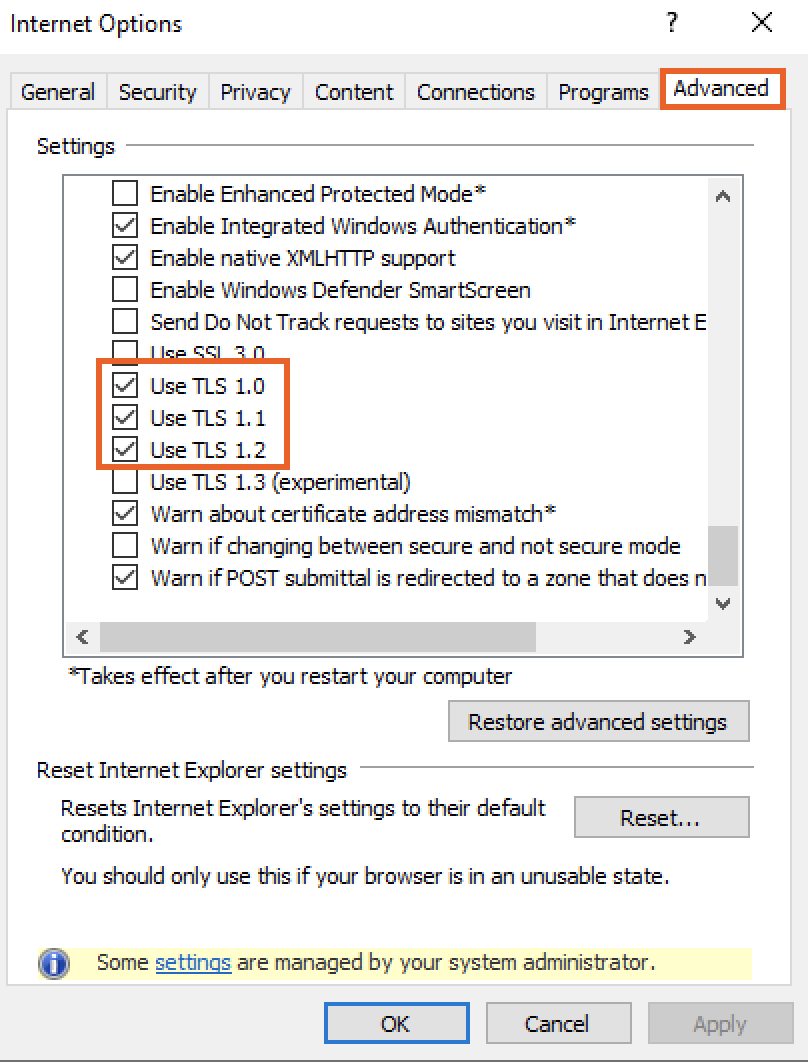
- Click Apply, and then click OK.
You should now be configured to use TLS security protocols. You can now access the Intuit Online Security Center web page and the Privacy web page through ProSeries.
To confirm TLS 1.2 is enabled, follow these steps:
- In the Windows menu search box, type Internet options.
- Under Best match, click Internet Options.
- In the Internet Properties window, on the Advanced tab, scroll down to the Security section.
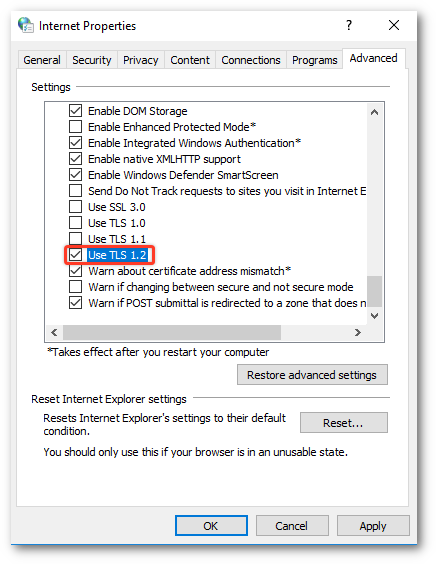
- Check the User TLS 1.2 checkbox.
- Click OK.
- Close your browser and restart Microsoft Edge browser.
