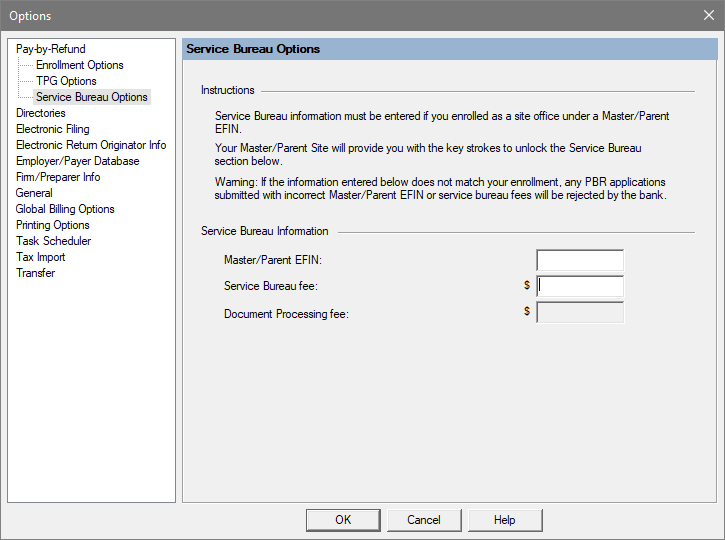Quick Collect is not a loan against the refund. The IRS or state tax agency needs to first release the funds to the bank before the taxpayer will receive their refund. The IRS issues most refunds within 21 days however it's possible the tax return may require additional review and could take longer.
When IRS or state tax funding has been received, TPG releases the funds starting at 2:30 PM Pacific time. It can take an additional 1-2 hours to process and for the disbursement records to reach your tax software.