You can resolve some issues with Lacerte by uninstalling the program, renaming the Lacerte installation folder, and reinstalling Lacerte.
Before you start:
- This article references default installation paths and uses YY to reference the tax year in 20YY format. C: will always indicate the local drive and X: will always indicate the network drive.
- In some cases, data may not populate on the Forms tab after reinstalling Lacerte. You can resolve this issue by restarting your computer.
- Removing the program using these steps doesn't remove the client data from your computer.
Option 1: Run WebSetup from Lacerte Tool Hub
Step 2: Using the tool in the Lacerte Tool Hub
- Open the Lacerte Tool Hub.
- Select Install on the left.
- Click on WebSetup /force.
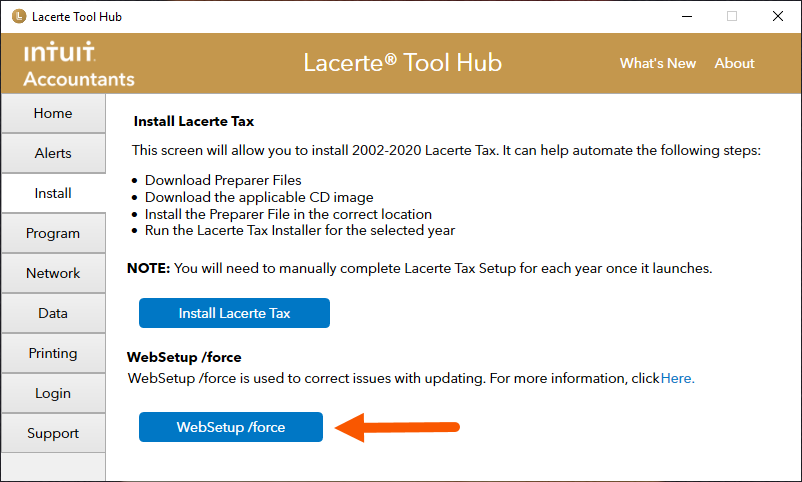
- Follow the on-screen instructions to run the tool.
Option 2: Uninstall/Reinstall
For more information on the type of installations before proceeding forward, see here.
