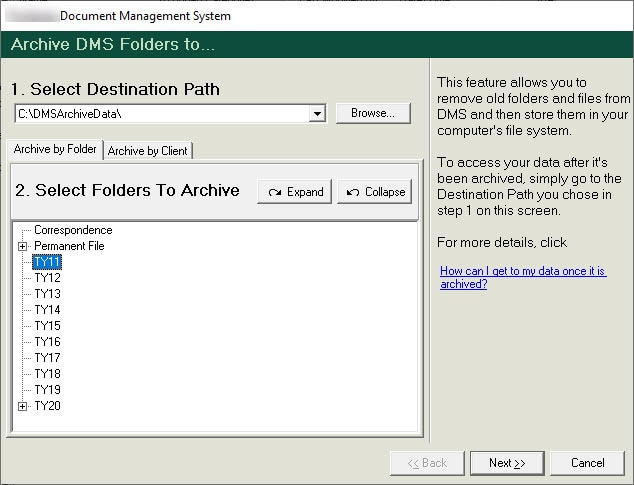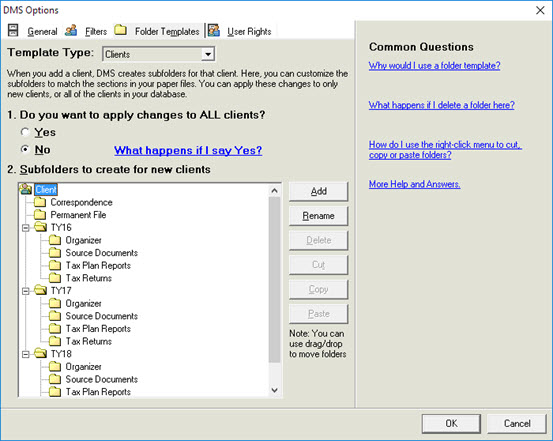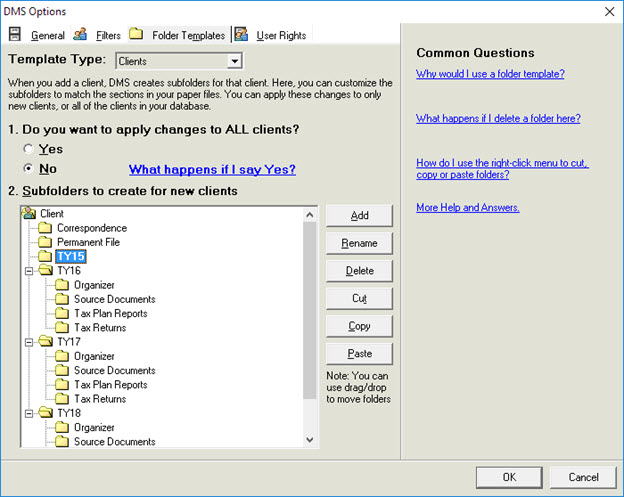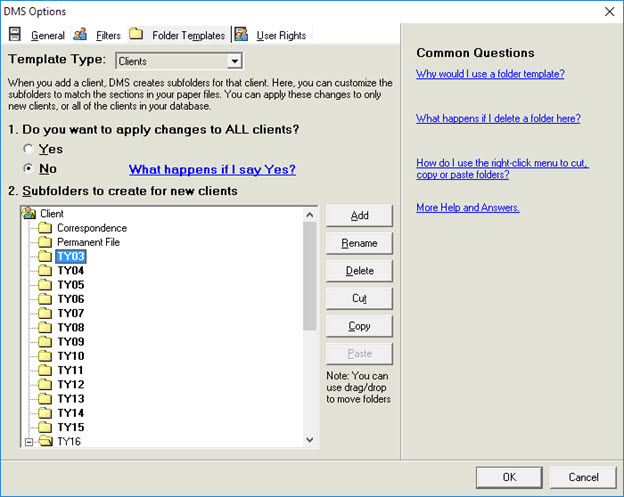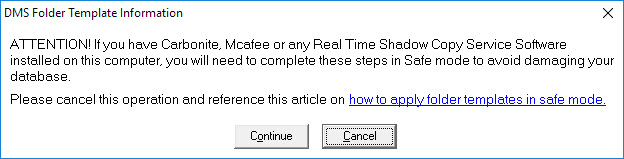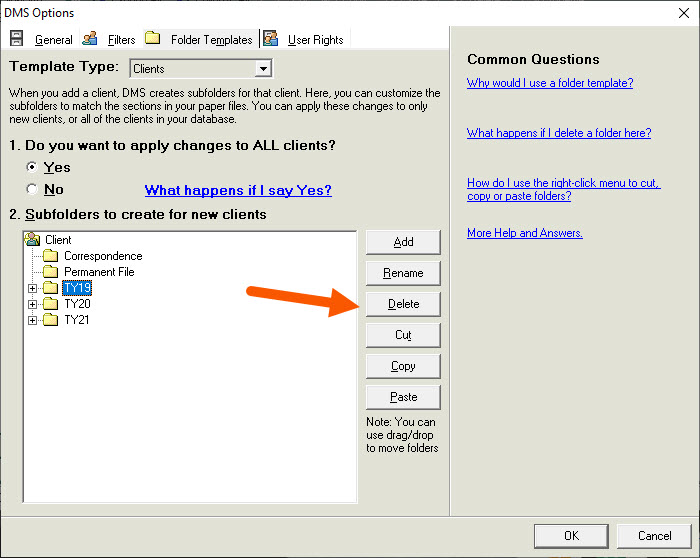This article explains how to remove old, empty folders from the DMS database in order to enhance program performance.
- The process is organized in the folder templates window of DMS. There, you create a master "map" of all the folders in your database and then delete any that are too old.
- It's recommended to keep only the current tax year folder and the two prior tax year folders in the folder template.
Before You Begin
- Make sure your DMS version is up to date.
- Go to Tools and click Internet Updates to update your program.
- Make sure you have a current backup of your DMS database. See Backing up a DMS database before a repair
- Make sure all users are out of DMS.
- It's recommended to run DMS locally from the computer where the DMS database resides.
- Network users should run DMS on the server.
How to remove old, empty folders from DMS
The following steps won't result in data loss. DMS will never delete a folder where files reside.
- If at any point you encounter any database errors when completing the steps in this article, exit the program and see Running DMS database repair utility DBRepair.
Closing notes:
After following the steps provided an added step should be followed when creating the new tax year folder to the folder template.
The oldest tax year folder should be removed from the folder template. When this folder is removed please verify that Do you want to apply changes to ALL clients? is set to YES.
This will keep the DMS database from getting cluttered with empty folders moving forward.