The return or document doesn't appear when printing to DMS, and there's no error message indicating that there's a problem.
DMS may print using the tax program, but not when selecting the DMS PDF Printer with another program. The DMS window prompting which folder to save in won't show up.
Common solutions
Run Lacerte PDF Repair Tool and DMS Printer Repair from Lacerte Tools Hub
Step 2: Using the tool in the Lacerte Tool Hub
- Open the Lacerte Tool Hub.
- Select Printing on the left.
- Click on Lacerte PDF Repair Tool.
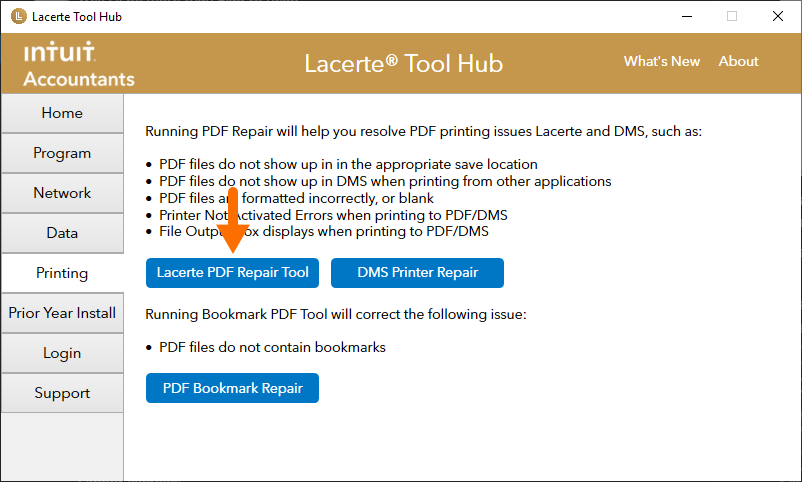
- Follow the on-screen instructions to run the Lacerte PDF Repair tool.
If these steps do not resolve your issue, continue to the next set of steps.
