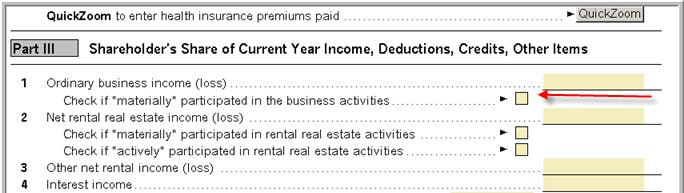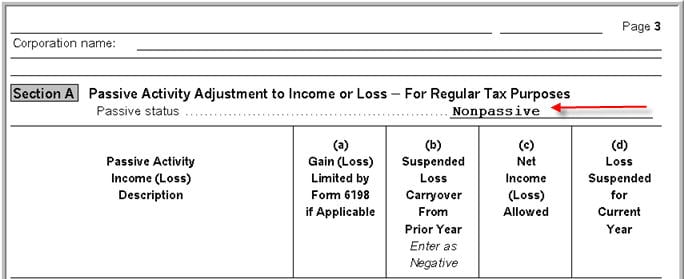This article will help you with the most frequently asked questions on the Shareholder's Share of Income, Credits, Deductions, etc worksheet.
To open the Schedule K-1 Worksheet:
- Open the Individual return.
- Press F6 to bring up Open Forms.
- Type S to highlight the K-1 S Corp.
- Click OK.
- Select the existing K-1 and click Select or enter the partnership name and click Create.
- Complete Part I-III from the Schedule K-1 received.
What's new for Schedule K-1 for tax year 2023:
For tax year 2023 the IRS has added multiple new codes to the Schedule K-1. Most changes involve new codes for Other Income, Other Deductions, Other Credits and Other Information to provide additional details for when the 1040 is completed. To see the Partnership codes click here, to see the S-Corporation codes click here and scroll down to the code lists on the last pages of the instructions.
.
How do I calculate a basis limitation for the K-1?
ProSeries does not support the calculation or track basis limitations in the 1040 formset however there are some tools available to help you enter and track this yourself.
- Open the tax return.
- Open the Schedule K-1 Worksheet S-Corporations.
- Scroll down to Part III Shareholder's Share of Current Year Income, Deductions, Credits, or Other Items.
- Determine which line the basis limitation applies to Ordinary Business Income (loss), Net rental real estate income (loss), or Other net rental income (loss).
- Right-click on the line and choose Supporting Statements.
- Enter a description on the first line and the original loss as a negative number.
- Enter a description and a positive adjustment amount to reflect the basis limitation.
- Click Close.
Note: To track the Basis Loss limitations through the years, create a Miscellaneous Statement and enter the information that needs to be tracked.
How do I report more then one type of activity on a K-1?
When you have more than one type of activity for the Schedule K-1 you can only enter one activity type per K-1. If you try to enter more then one you will receive the following error:
Box 2 has an amount as does either box 1 or 3. Use separate K-1 Worksheets to report entries on more than one of boxes 1 through 3. Use "delete" to remove the entry.
To resolve this error:
- Create one K-1 Worksheet per activity type needed. If you have values on lines 1, 2 and 3 you would need 3 Schedule K-1 Worksheets.
- Duplicate the information from Part 1 of the Schedule K-1.
- Enter the income (loss) for this activity on line 1, 2 or 3 as well as any associated entries from lines 4-17.
How do I generate a self employed health insurance deduction for a greater than 2% shareholder?
- Open the tax return.
- Open the Schedule K-1 Worksheet S-Corporations.
- Scroll down to the Final/Amended section.
- From the line that says QuickZoom to enter health insurance premiums paid select the QuickZoom button.
- In the Self-employed health insurance for more-than-2% S corporation shareholders section complete line 1 and/or 2 as needed.
- QuickZoom to the Self-Employed Health Insurance Deduction Worksheet.
- Complete any information applicable to the taxpayer or spouse.
Deductions, if allowed, will flow to the 1040.
How do I report a disposition of the S corporation as an installment sale?
- Open the S corporation Schedule K-1 Worksheet.
- Scroll down to the Final / Amended section.
- Check the box for Final K-1.
- Click the QuickZoom button to enter disposition of S corporation interest information.
- Under Part II, Disposition of S Corporation Shares, line 1c, check the box Check if sold on installment basis
- Do not enter any additional sale information on this worksheet.
- Double click on the field Double click to link to Form 6252 for installment sales.
- If you have already created a 6252 for the sale, pick that one, if you have not created a 6252 for this sale enter a description for the sale and choose Link.
- Open the 6252 and enter the remaining sale information there.
How do I report self-employment income on a Schedule K-1 Worksheet for an S corporation?
Typically, an S corporation will issue a Form W-2 to its employees or shareholders. In some cases, they may issue a 1099-Miscellaneous, which will be linked to a Schedule C in ProSeries. If neither of these is the case and you still wish to calculate self-employment tax for income from an S corporation, you may do the following:
- Open the Schedule SE Adjustments Worksheet.
- Scroll down to Part II - Nonfarm Profit or (Loss).
- On Line 6, enter the amount you would like subject to self-employment income.
Reporting S-Corporate K-1 disposition of property with section 179 deductions on Form 1040
Follow these steps to enter S-Corporate K-1 (Line 17, Code K) disposition of property with section 179 deduction on Form 1040 :
- Press F6 on your keyboard to bring up Open Forms.
- Type "S" on your keyboard to highlight K-1 S-Corp and click OK.
- Select an existing Schedule K-1 Wks (or create a new copy).
- Scroll down to Part III - Shareholder's Share of Current Year Income, Deductions, Other Items (continued).
- Locate Line 17 - Other Information.
- Select Code K from the Code dropdown menu.
- Enter an Amount.
- Below Line 17, click the Quickzoom to enter additional information for code K.
- Complete the K-1 S Corporation Additional Information For Box 17, Code K worksheet:
- For each asset, enter the:
- Description
- Date acquired
- Date sold
- Gross sales price
- Expense of sale
- Cost or basis, plus improvements
- Depreciation allowed or allowable
- Sec179 deduction
- If some or all of the section 179 expense wasn't able to be deducted in the year it was passed through or subsequent years, enter the amount in the Disallowed section 179 Deduction column.
How do I change the passive status so my K-1 shows as nonpassive?
To change the Passive Status to Nonpassive, the box labeled Check if "materially" participated in the business activity must be checked. This checkbox is located below Line 1 in Part III of the K-1 Worksheet for S Corporations. The Passive Status is indicated in Section A on page 3 of the K-1 Worksheet.
S Corporation K-1 Worksheet
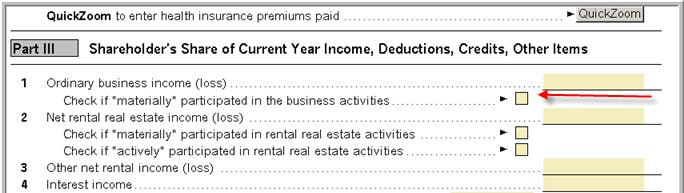
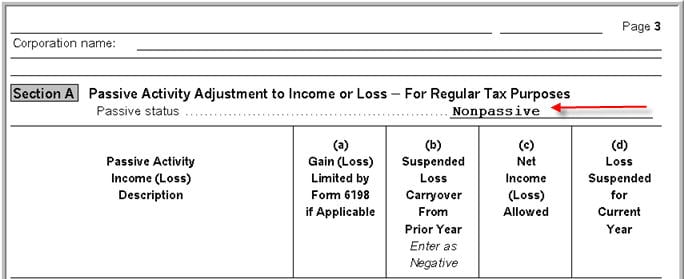
Related topics: