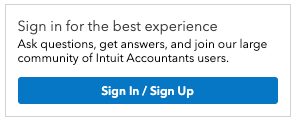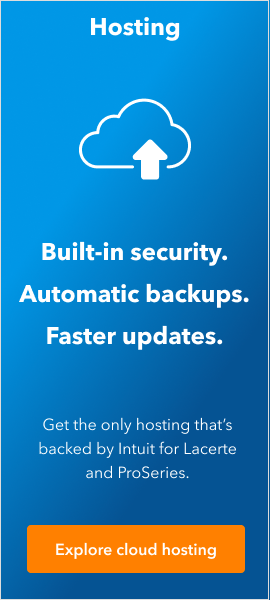Welcome back! Ask questions, get answers, and join our large community of tax professionals.
- Topics
- Training
- Community
- Product Help
- Industry Discussions
- User Groups
- Discover
- Resources
Turn on suggestions
Auto-suggest helps you quickly narrow down your search results by suggesting possible matches as you type.
Showing results for
- Intuit Accountants Community
- :
- ProSeries Tax
- :
- ProSeries Tax News and Updates
- :
- How to Uninstall then Reinstall the 1040 Formset
How to Uninstall then Reinstall the 1040 Formset
Options
- Mark Topic as New
- Mark Topic as Read
- Float this Topic for Current User
- Bookmark
- Subscribe
- Printer Friendly Page
Employee
01-22-2022
04:50 PM
- Mark as New
- Bookmark
- Subscribe
- Permalink
- Report Inappropriate Content
If needed, please follow these steps to uninstall the ProSeries 1040 formset, then reinstall it.
Step 1: Uninstall the 1040 product
Network users
On the admin machine:
- Close all Intuit products.
- In the Windows Search bar type Add or remove programs.
- Under Apps & features, search for ProSeries.
- Click on ProSeries 20YY and choose Uninstall.
- Click on 1040 and click Uninstall.
- Once the uninstall completes, click Finish to close the uninstaller.
On all affected workstations:
- Close all Intuit products.
- In the Windows start menu, find ProSeries 20YY and select ProSeries Update.
- Wait for the Updater to finish, then close it.
Standalone users
- Close all Intuit products.
- In the Windows Search bar type Add or remove programs.
- Under Apps & features, search for ProSeries.
- Click on ProSeries 20YY and choose Uninstall.
- Click on 1040 and click Uninstall.
- Once the uninstall completes, click Finish to close the uninstaller.
Step 2: Reinstall the 1040 product
Network users
If you had multiple federal products installed:
On the admin machine:
- Start ProSeries.
- Click Menu > Update > Select and Download New Products
- Under Federal Products, check 1040.
- Click Next.
- ProSeries Updater will begin downloading the 1040 product.
- Once updates are ready to be installed, proceed to shut down ProSeries to install the 1040 product.
On all affected workstations:
- Close all Intuit products.
- In the Windows start menu, find ProSeries 20YY and select ProSeries Update.
- Wait for the Updater to finish, then close it.
If you only had the 1040 product installed:
Note: Please do not use the CD installer or an older copy of the installer you may have from your previous installation.
On the admin machine:
- Sign in to My Account.
- From the Dashboard, click Download 20YY.
- Run the CoreInstallerTYY.exe file.
- Follow the instructions on the screen to install the program.
On all affected workstations:
- Browse to your network drive.
- Open X:\ProNetYY\Wkstn
- Run the Setup.exe file.
- Follow the instructions on the screen to install the program.
Standalone users
If you had multiple federal products installed:
- Start ProSeries.
- Click Menu > Update > Select and Download New Products
- Under Federal Products, check 1040.
- Click Next.
- ProSeries Updater will begin downloading the 1040 product.
- Once updates are ready to be installed, proceed to shut down ProSeries to install the 1040 product.
If you only had the 1040 federal product installed:
Note: Please do not use the CD installer or an older copy of the installer you may have from your previous installation.
- Sign in to My Account.
- From the Dashboard, click Download 20YY.
- Run the CoreInstallerTYY.exe file.
- Follow the instructions on the screen to install the program.
Reply