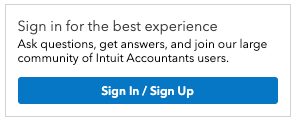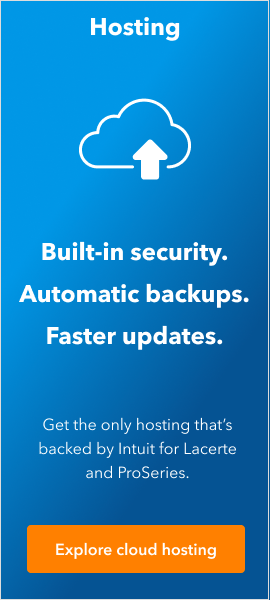Welcome back! Ask questions, get answers, and join our large community of tax professionals.
- Topics
- Training
- Community
- Product Help
- Industry Discussions
- User Groups
- Discover
- Resources
Turn on suggestions
Auto-suggest helps you quickly narrow down your search results by suggesting possible matches as you type.
Showing results for
- Intuit Accountants Community
- :
- ProSeries Tax
- :
- ProSeries Tax Discussions
- :
- Is this the issue your are referring to? ProSeries Updat...
For the last couple of months, everytime I open Proseries 2017 it wants to run run updates. Is this happening to anyone else? How do I make it stop?
Options
- Mark Topic as New
- Mark Topic as Read
- Float this Topic for Current User
- Bookmark
- Subscribe
- Printer Friendly Page
robinharris1008
Level 2
12-06-2019
07:49 PM
- Mark as New
- Bookmark
- Subscribe
- Permalink
- Report Inappropriate Content
Solved! Go to Solution.
Labels
![]() This discussion has been locked.
No new contributions can be made. You may start a new discussion
here
This discussion has been locked.
No new contributions can be made. You may start a new discussion
here
1 Solution
Accepted Solutions
IRonMaN
Level 15
12-06-2019
07:49 PM
- Mark as New
- Bookmark
- Subscribe
- Permalink
- Report Inappropriate Content
Is this the issue your are referring to?
ProSeries Updates Loop with Message to Update and then No Updates are Found
Problem Description:
ProSeries will indicate that there are updates to be installed. When the user attempts to install the updates, the message "No Updates Found" is returned. When the user re-opens their program they are once again prompted to install updates.
Problem Solution:
- Close ProSeries
- Navigate to the File Explorer, and open the Local C Drive.
- Locate the ProWinXX Folder, and then the Updates Folder. Note: XX refers to the Tax Year affected.
- Delete all updates files form this folder, Except the Details.html file
- Open ProSeries.
- Run Updates, by selecting the Updates Menu, and then Update Installed Products.
- Close and re-open ProSeries to ensure the user is no longer prompted to install updates and the loop is resolved.
Important: It is critical that you run the Updater after clearing out the updates folder, in order to replace the files previously removed.
Slava Ukraini!
1 Comment 1
IRonMaN
Level 15
12-06-2019
07:49 PM
- Mark as New
- Bookmark
- Subscribe
- Permalink
- Report Inappropriate Content
Is this the issue your are referring to?
ProSeries Updates Loop with Message to Update and then No Updates are Found
Problem Description:
ProSeries will indicate that there are updates to be installed. When the user attempts to install the updates, the message "No Updates Found" is returned. When the user re-opens their program they are once again prompted to install updates.
Problem Solution:
- Close ProSeries
- Navigate to the File Explorer, and open the Local C Drive.
- Locate the ProWinXX Folder, and then the Updates Folder. Note: XX refers to the Tax Year affected.
- Delete all updates files form this folder, Except the Details.html file
- Open ProSeries.
- Run Updates, by selecting the Updates Menu, and then Update Installed Products.
- Close and re-open ProSeries to ensure the user is no longer prompted to install updates and the loop is resolved.
Important: It is critical that you run the Updater after clearing out the updates folder, in order to replace the files previously removed.
Slava Ukraini!