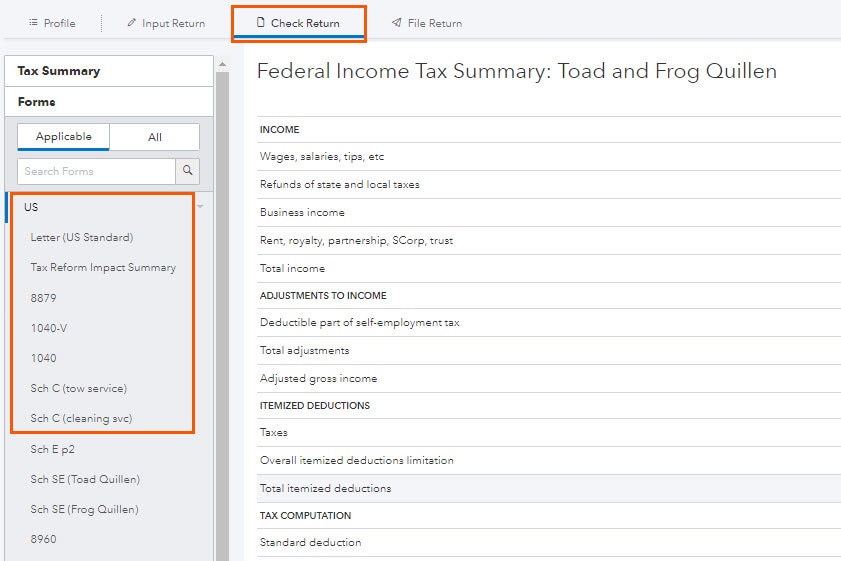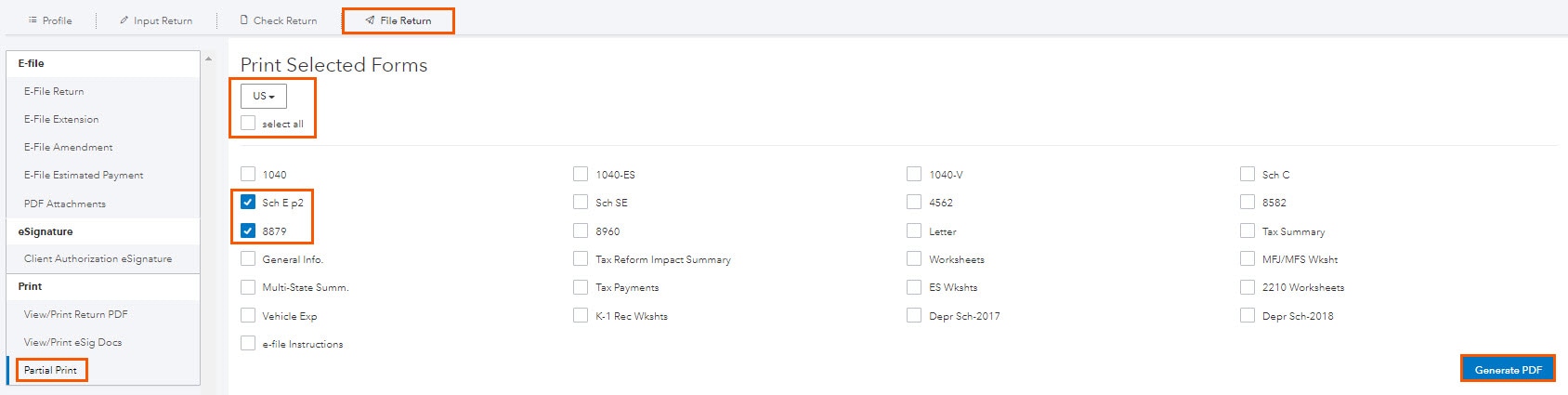This article will walk you through printing a file in ProConnect Tax, previewing forms, and printing partial returns.
Before you start:
- If you're viewing or printing the return from the File Return tab, you may be prompted for payment, or your return balance will be reduced if you haven't already purchased the return. Any additional printing or e-filing of the return won't incur additional costs.
- If you aren't ready to purchase the return yet, you can preview the forms instead.
- To choose which forms print with each return, see Using firm print settings in ProConnect.
To print a full return
- Select the File Return tab.
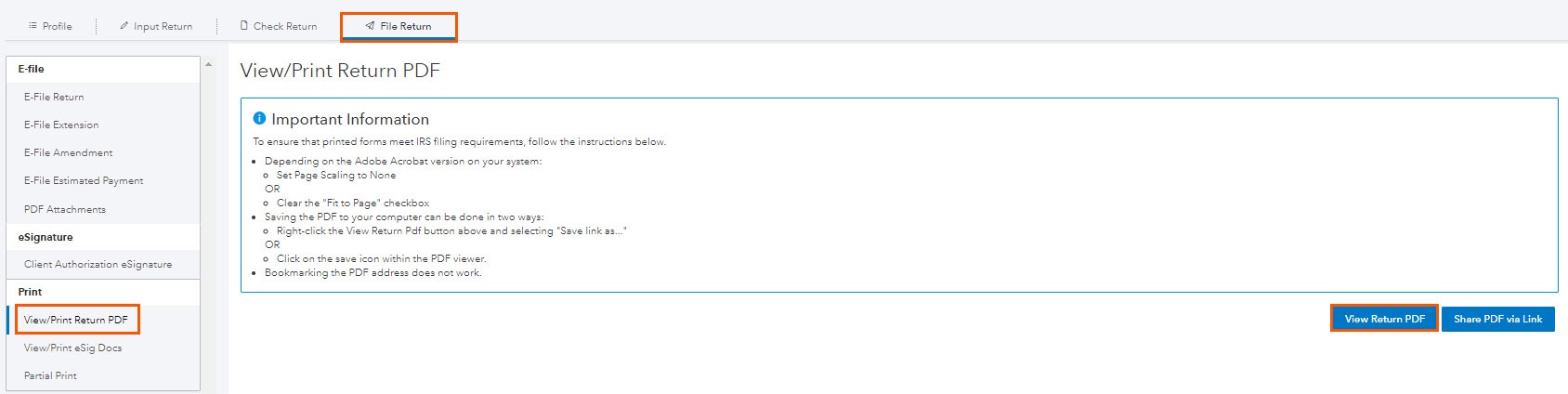
- From the left of the screen, select Print and choose View/Print Return PDF.
- Select View Return PDF. The tax return will open in a new tab.
From here, you have three ways to save or print the return:
- In the top right corner of the PDF, select the Download icon to save the PDF.
- Right-click on the form and select Print or Save As from the menu.
- Hold down the F8 function key to hide/unhide the Adobe Toolbar at the top of the PDF.
Additional information
- If you're previewing the PDF of the return, and would like instructions for printing a single page, or a page range, refer to this Adobe article for further instructions.
- If you're experiencing a problem generating the PDF, and the return has been purchased, refer to the Adobe support page for further information.