When attempting to sign in to ProSeries, the sign-in screen may not show the fields to enter your user name and password, or the fields are present, but you cannot type in your sign-in information. Try the steps below to resolve this error.
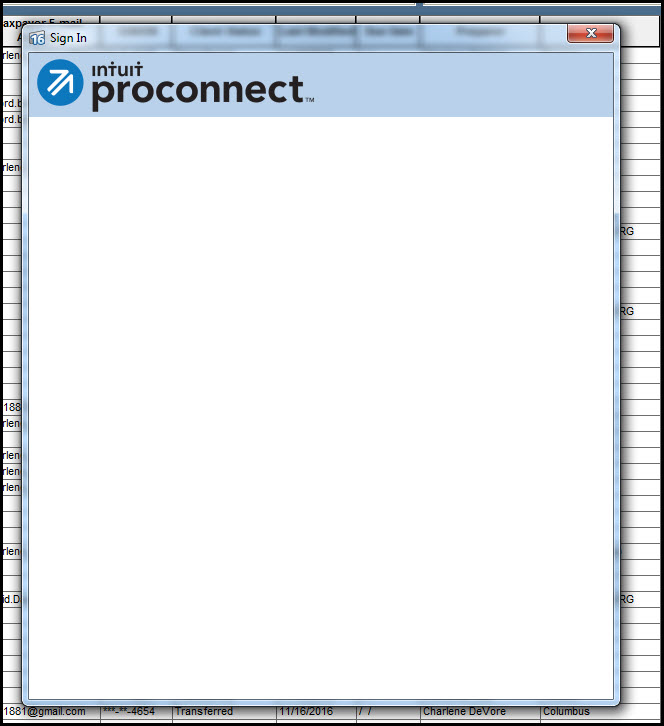
Before you start:
- This article references default installation paths and uses YY to reference the tax year in 20YY format. C: will always indicate the local drive and X: will always indicate the network drive.
Table of contents:
Repair updates when unable to sign in to ProSeries 2020 or newer:
- Close ProSeries.
- From the Windows Start menu choose the ProSeries folder for the tax year.
- Select Tools - Repair Update.
- Apply updates once the download completes.
- Open ProSeries again and attempt to sign in. If the sign-in screen still does not load correctly continue with the common solutions below.
If the issue continues try these other common solutions:
Clearing the program browser cache:
- Close ProSeries.
- Open File Explorer.
- Browse to the CefSharpBrowserCaches folder:
- The default location is C:\Users\username\AppData\Local\Intuit\Common\CefSharpBrowserCaches
- For Intuit Hosting users the location is H:\Settings\Users\ # \AppData\Local\Intuit\Common
- The Username portion of the path will be your Windows Username.
- This does contain a hidden folder. To show hidden folders: In File Explorer, select the View tab, then check Hidden Items.
- Find the ProTaxYY folder for the year impacted.
- Right click on the folder and select Rename.
- For Intuit Hosting users use F2 to Rename the file if your screen is maximized or in File Explorer select Home then Rename.
- Add OLD to the end.
- Example: ProTax23OLD
- Open ProSeries.
- The cache will be rebuilt automatically.
Ensure Intuit is not listed in your Restricted sites in your default browser:
- In Windows, navigate to your Control Panel and select Internet Options.
- Located under Network and Internet.
- Click on the Security tab.
- Click on Restricted Sites then click Sites button.
- Ensure *.intuit.com is NOT listed under Websites. If it is highlight *.intuit.com and choose Remove.
- Choose Close to close the Restricted Sites screen.
- Choose Apply then Ok to close the Internet Options.
- Close ProSeries and try to sign in again.
Disable High DPI Scaling Override:
- Close ProSeries.
- Right-click on the ProSeries desktop icon.
- Select Properties.
- Click on the Compatibility Tab.
- Uncheck the Override High DPI Scaling Behavior checkbox.
- click the Apply button and then click the OK button to apply the changes.
- Open ProSeries again, the login fields should appear.
Ensure Intuit is listed in your trusted sites:
- In Windows, navigate to your Control Panel and select Internet Options.
- Located under Network and Internet.
- Click on the Security tab.
- Click on Trusted Sites then click the Sites button.
- Enter *.intuit.com and click Add, then Close.
- Choose Close to close the Trusted Sites screen.
- Choose Apply then Ok to close the Internet Options.
- Open the tax program and try to sign in again.
Delete the contents of the Temporary Internet Files folder:
- In Windows, navigate to your Control Panel and select Internet Options.
- Located under Network and Internet.
- On the General tab, go to the Browsing History section and click the Delete button.
- Check the Temporary Internet Files and Website Files box and then click Delete.
- Click OK.
- Open the tax program and try to sign in again.
Reset security settings:
- In Windows, navigate to your Control Panel and select Internet Options.
- Located under Network and Internet.
- Click on the Advanced tab.
- Choose Reset.
- Select Reset on the Reset Internet Explorer Settings screen.
- Choose Close then OK to close the Internet Options.
- Open the tax program and try to sign in again.
Additional things to try:
- Make sure that Windows is up to date. Apply all Windows Updates.
- Use Ctrl+F5 to force reload the page.


