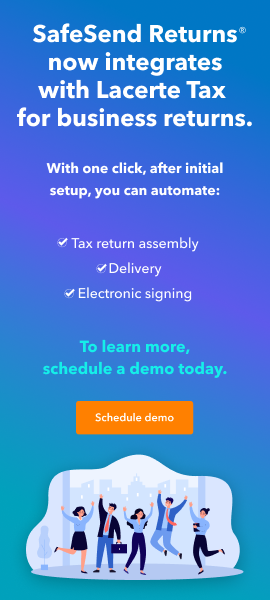If you would like to delete a password protected return in Lacerte, you have to remove the password first.
Solution:
- Highlight the client you would like to delete.
- Go to the Client menu.
- In the Client menu, select Delete.
- After clicking Delete, you will be prompted to enter the password for the client.
- Enter the password for the client to proceed.
- You will next be asked to confirm client deletion.
- Click Yes or Yes to All to proceed.
- Client will now be deleted from the client list.