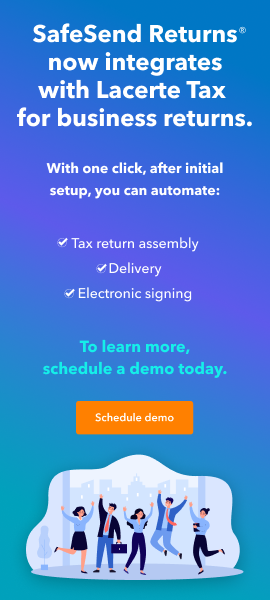- Topics
- Training
- Community
- Product Help
- Industry Discussions
- User Groups
- Discover
- Resources
- Intuit Accountants Community
- :
- Lacerte Tax
- :
- Lacerte Tax Discussions
- :
- Lacerte 2018 Crashes Upon Printing an Organizer
Lacerte 2018 Crashes Upon Printing an Organizer
- Mark Topic as New
- Mark Topic as Read
- Float this Topic for Current User
- Bookmark
- Subscribe
- Printer Friendly Page
- Mark as New
- Bookmark
- Subscribe
- Permalink
- Report Inappropriate Content
Just curious if anyone has discovered this particular issue and a fix for it. Several workstations on our network with Lacerte 2018 and Lacerte 2019 installed on them have seen the Lacerte 2018 program crash upon the attempted printing of tax organizers from the 2018 product for the 2019 tax year. We have also tried printing organizers to the Lacerte PDF driver but this also crashes.
When these crashes occur there is typically no warning message from Lacerte, the program just closes. These crashes appear as ".Net Runtime" errors with an event ID of 1026 in the Windows applications event log. All workstations are on Windows 10 build 1903 64 bit operating systems and identical hardware. All machines have updated the 2018 and 2019 software fully to latest update patches through today February 11, 2020.
What is really strange about this issue is that other workstations on the network can access the exact same clients that crash the previous computers and can print organizers without incident.
Any ideas or help would be greatly appreciated.
Solved! Go to Solution.
![]() This discussion has been locked.
No new contributions can be made. You may start a new discussion
here
This discussion has been locked.
No new contributions can be made. You may start a new discussion
here
Accepted Solutions
- Mark as New
- Bookmark
- Subscribe
- Permalink
- Report Inappropriate Content
Found the fix with a call to support. Needed to run the CLPACK database repair utility and replace the server location OPTION18 folder.
Run CLPACK Database Repair Utility
1. Close Lacerte on all workstations
2. Copy the IDATA folder on the server to a safe location as a backup in case the repair fails.
3. Run the 18clpack.exe client database repair utility on the workstation you are having problems on. This is found by default at "C:Lacerte\18tax".
Replace the Server OPTION18 Folder
1. Close Lacerte on all workstations
2. Rename the OPTION18 folder on the server to OPTION18old to save it in case this doesn't work. it is found by default at "X:Lacerte\18tax" where X reflects the mapped server location drive letter.
3. Open the 2018 Lacerte program. it will react as if it's the first time you opened the program.
Try printing an organizer once you have completed these two processes. Note you may need to check your settings again if you made changes between the 2017 year software and the 2018 year software.
- Mark as New
- Bookmark
- Subscribe
- Permalink
- Report Inappropriate Content
I would do this FORCE install. It does some microsoft C++ updates when it runs and your error sounds sort of like that type of thing. If this fails, you need to contact support.
I think some of the " marks are misplaced, so look at the command line in the image.
Here's wishing you many Happy Returns
- Mark as New
- Bookmark
- Subscribe
- Permalink
- Report Inappropriate Content
Thanks for the help George. I was not aware of the force install option. Trying this it appears that the issue was not resolved, so I will be calling Intuit for troubleshooting from this point onward.
- Mark as New
- Bookmark
- Subscribe
- Permalink
- Report Inappropriate Content
If you find a solution you can post here, it might help others.
Good Luck
Here's wishing you many Happy Returns
- Mark as New
- Bookmark
- Subscribe
- Permalink
- Report Inappropriate Content
Found the fix with a call to support. Needed to run the CLPACK database repair utility and replace the server location OPTION18 folder.
Run CLPACK Database Repair Utility
1. Close Lacerte on all workstations
2. Copy the IDATA folder on the server to a safe location as a backup in case the repair fails.
3. Run the 18clpack.exe client database repair utility on the workstation you are having problems on. This is found by default at "C:Lacerte\18tax".
Replace the Server OPTION18 Folder
1. Close Lacerte on all workstations
2. Rename the OPTION18 folder on the server to OPTION18old to save it in case this doesn't work. it is found by default at "X:Lacerte\18tax" where X reflects the mapped server location drive letter.
3. Open the 2018 Lacerte program. it will react as if it's the first time you opened the program.
Try printing an organizer once you have completed these two processes. Note you may need to check your settings again if you made changes between the 2017 year software and the 2018 year software.