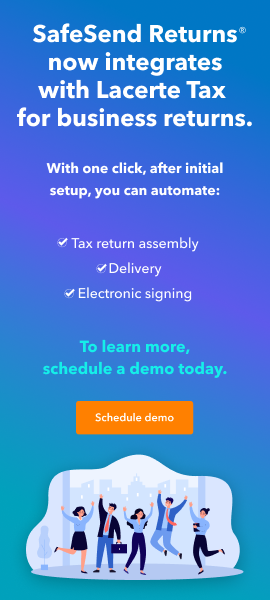5218
The following diagnostic is generating:
E-File : For California E-File Purpose. CA State Wages on Form W-2 must add up to total California Wages reported on the CA Tax Return.
Please check the entries in (Screen 10, Wages, Salaries, Tips, Code 3 and 13). It is not recommended to use State Wages, if different for CA Efile Returns. Instead, allocate CA Wages to the main form by using the primary wages input.
Solution:
Make sure in the Electronic Filing (W-2 State/Local) (15)St the state abbreviation is there and (15)Employer's Stat ID Number is entered
Follow these steps to resolve this diagnostic:
- Click on the Detail tab.
- Select Screen 10, Wages, Salaries, Tips.
- Scroll to the State and Local section.
- Check the entries in the field (16) State wages, if different (input sheet code 13).
- If there are California source entries in box 16, remove them and enter the California wages in the field (1) Wages, tips, etc. (Ctrl+E if multi-state) (input sheet code 3).
- Note: If the CA wages are less than the Federal wages, enter the state amount with a CA and the remaining Federal amount with a US. Federal will pull the total amount of income while California will adjust for the CA portion of the wages entered.
- Example: California wages are 12,000 and Federal wages are 18,000. This would be entered in the field (1) Wages, tips, etc. (Ctrl+E if multi-state) as 12,000 CA and 6,000 US. Total US will report 18,000 while CA will make an adjustment on Schedule CA or Schedule CANR to show the difference.
- Scroll to the Electronic Filing (W-2 State/Local) section.
- Verify that CA is listed, and that there are no entries in the column (16) State Wages, Tips, etc. [O] (input sheet code 94) on that line.
Follow these steps to resolve this diagnostic when W-2 is US Income Only:
- Click on the Detail tab.
- Select Screen 10, Wages, Salaries, Tips.
- Verify the amount entered in box 1 is marked as US.
- Scroll to the State and Local section.
- Enter a '-1' for CA in box (16) State wages, if different (input sheet code 13).
- Scroll to the Electronic Filing (W-2 State/Local) section.
- Verify that CA is listed, and that there are no entries in the column (16) State Wages, Tips, etc. [O] (input sheet code 94) on that line.
- Scroll down to the Electronic Filing (W-2 State/Local) section and remove CA from the list.
- Note: The program will populate this section when we complete step 5. If not removed diagnostic ref. 5172 will generate.
Follow these steps to resolve this diagnostic when allocating amounts on a single state return:
- Go to Screen 1, Client Information.
- In the Resident Status section, check the box for Multi-State Return?.
- In the Select a state... window, click Cancel.
This will allow you to allocate amounts between your State and your Federal when you need to report differences. This can also be used when working with a state that does not have Income Tax (ie: Texas, Florida, etc.).