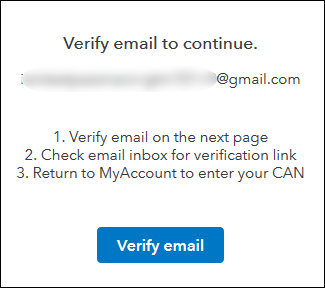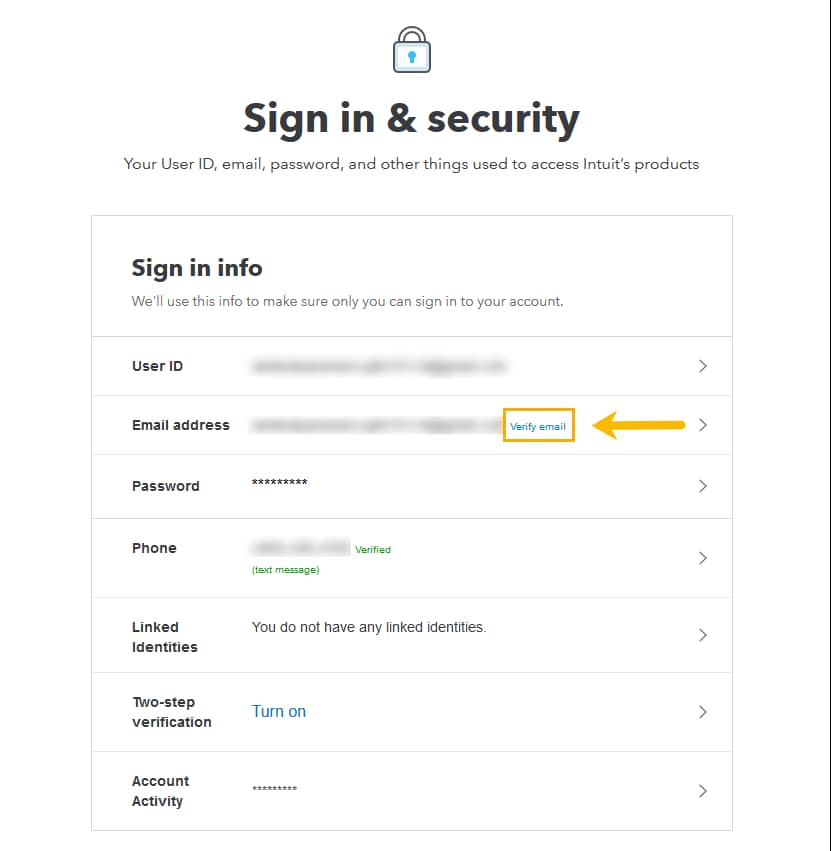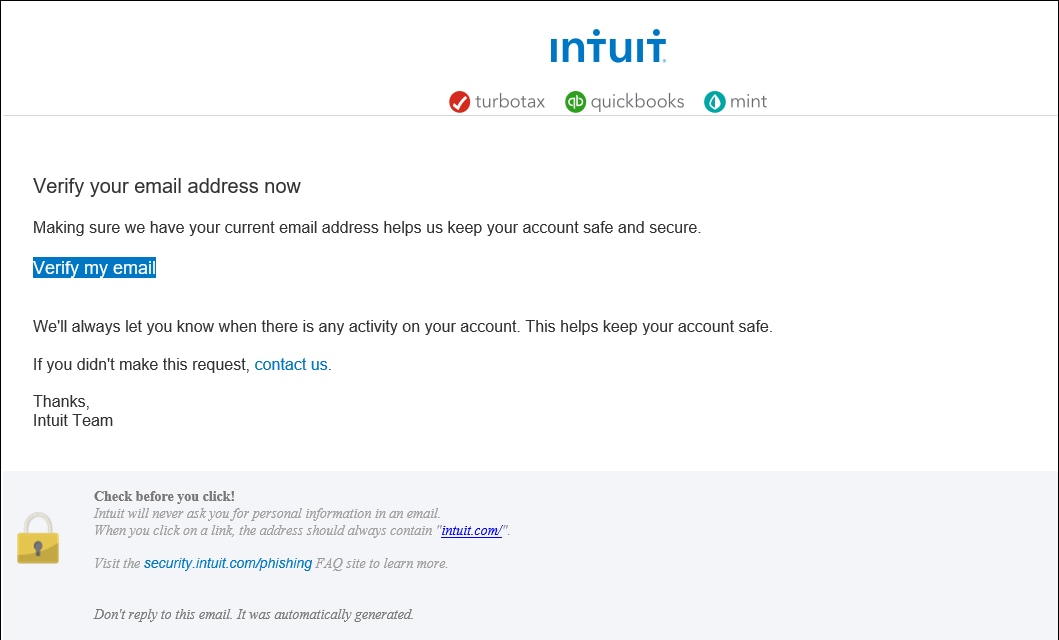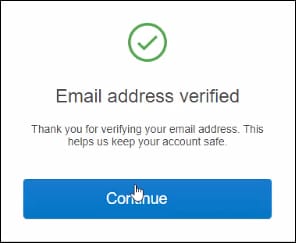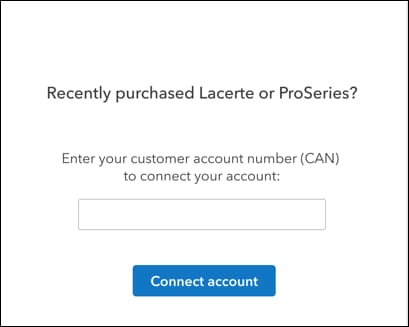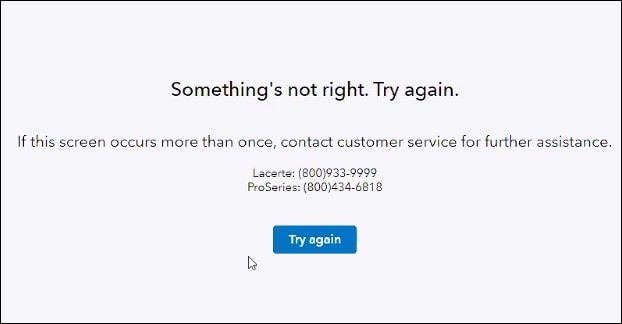This article will assist you with creating an online account if you’re the primary contact at your firm. If you already have an online account for Lacerte or ProSeries or want to invite other users to your account, see the Manage Users instructions for Lacerte or ProSeries instead.
As part of our commitment to safeguarding your information, we implement many measures to protect your account. Creating and securing your online Intuit account ensures that only authorized users can access your firm’s sensitive information. Additionally:
- Any time your username or password changes, or you sign in from a new device, you may be asked to enter an authentication code.
- We’ll send this code to the email or mobile phone number listed on your account.
This additional measure helps ensure it’s really you who's changing your information. Your privacy and security are important to us, and we’re passionate about protecting your information.
Follow the steps later in this article for instructions on creating an account.
Follow these steps to create your account:
- Go to My Account.
- Select Create an Account near the bottom of the page.
- Enter your information in the fields provided:
- Email address
- First Name
- Last Name
- Password
- Phone
- Select Create Account.
- Enter the customer account number that was provided in your order confirmation email.
- Click Connect account.
- Select Go to My Account Dashboard.