There are situations where it's useful to completely remove and reinstall the Lacerte and/or DMS PDF Printer Drivers to fix various issues.
Option 1 - Run the DMS Printer Repair tool from Lacerte Tool Hub
Step 2: Using the tool in the Tool Hub
- Open the Lacerte Tool Hub.
- Select Printing on the left.
- Click on DMS Printer Repair.
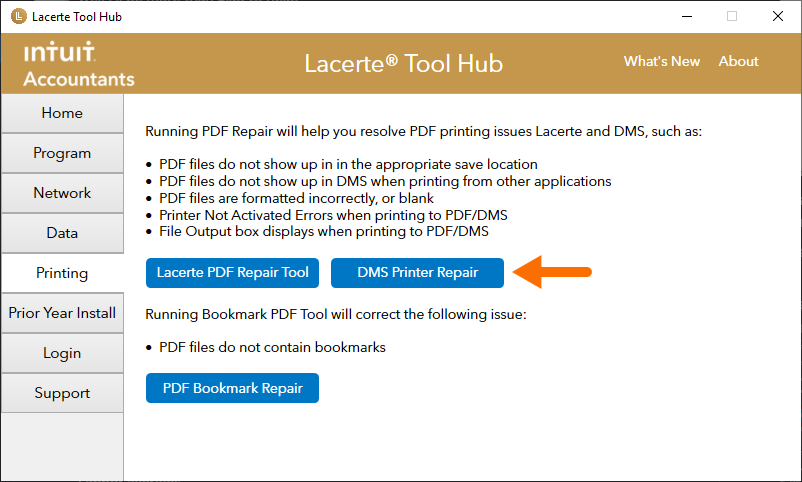
- Follow the on-screen instructions to run the DMS Printer Repair tool.
