Using Web Setup to install additional states and modules to Lacerte
by Intuit•10• Updated 6 months ago
- This article references default installation paths and uses YY to reference the tax year in 20YY format. C: will always indicate the local drive and X: will always indicate the network drive.
This article provides two options for installing additional states and modules through Web Setup.
Option 1: Installing additional states using Web Setup through the start menu
In most cases you can run the Web Setup directly through the Windows Start menu:
- Close all open programs.
- From the Windows Start menu choose Programs and expand the Lacerte folder.
- Double-select on the 20YY Lacerte Web Setup
- Select Next to begin.
- Select the Programs you would like to update:
- Lacerte Tax
- Lacerte Tax Planner
- Select Next.
- Select the States and Modules to update or install.
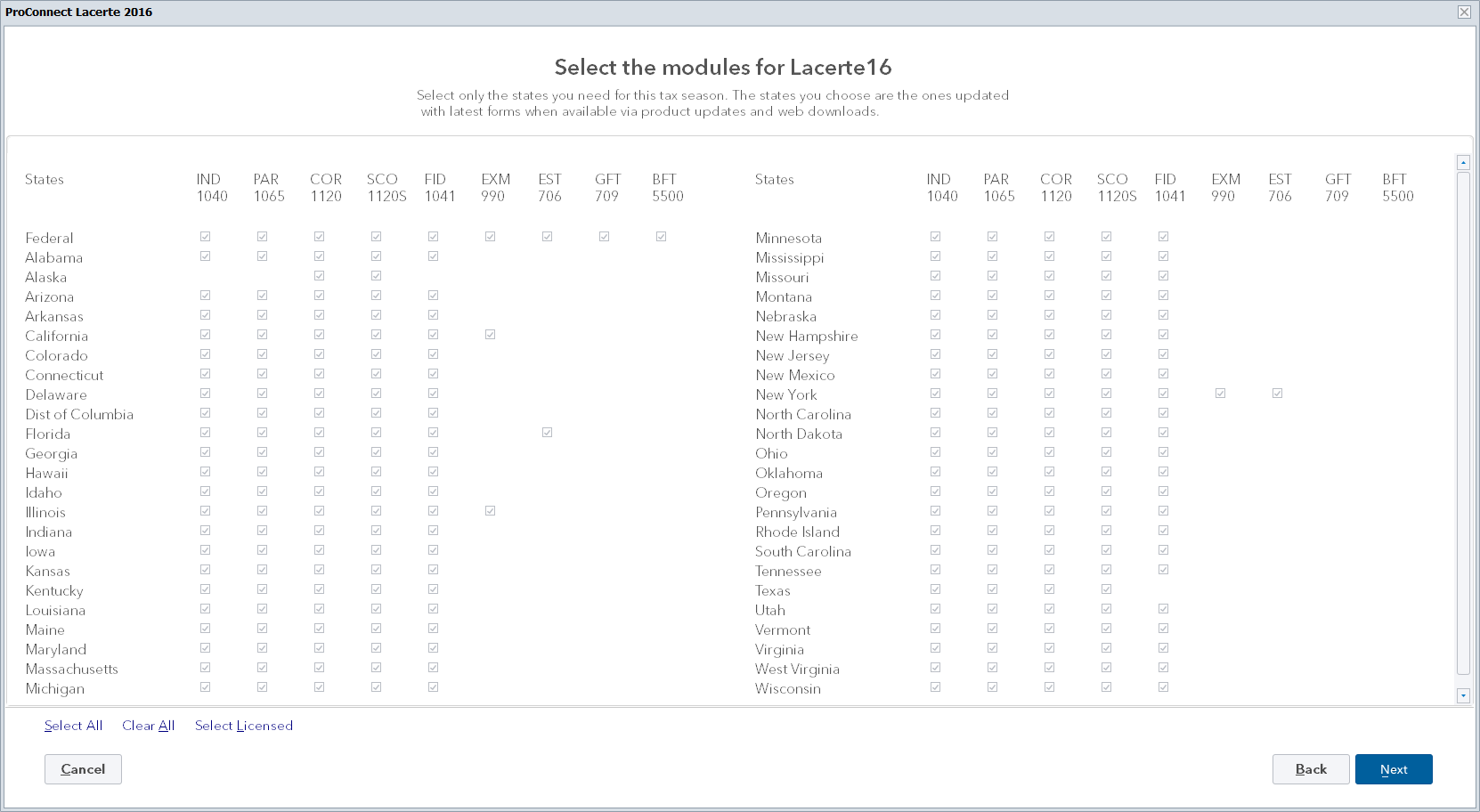
- Select Next.
- Review your choices and select Install.
- Once complete select Launch to open Lacerte.
Depending on how your computer is configured some Windows configurations make it difficult to locate the Lacerte folder through the Start menu. There is an alternative way of running the web setup:
- On your keyboard, hold down the Windows key + R.
- Copy and paste the following path: C:\Program Files (x86)\Common Files\Lacerte Shared\websetupYY.exe
- Select OK to start the Web Setup.
- Select Next to begin.
- Select the Programs you'd like to update:
- Lacerte Tax
- Lacerte Tax Planner
- Select Next.
- Select the States and Modules to update or install.
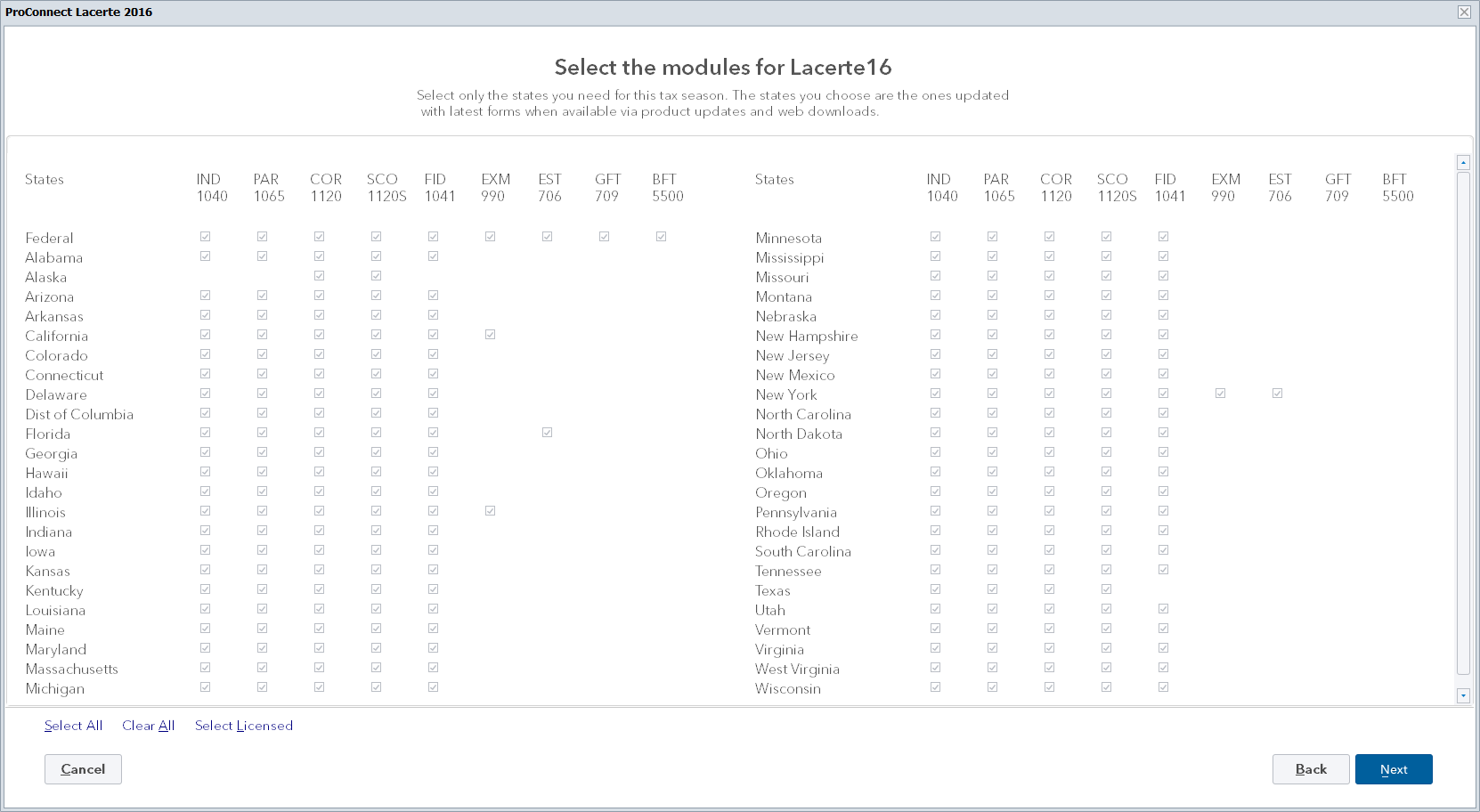
- Select Next.
- Review your choices and select Install.
- Once complete select Launch to open Lacerte.
You must sign in to vote.
