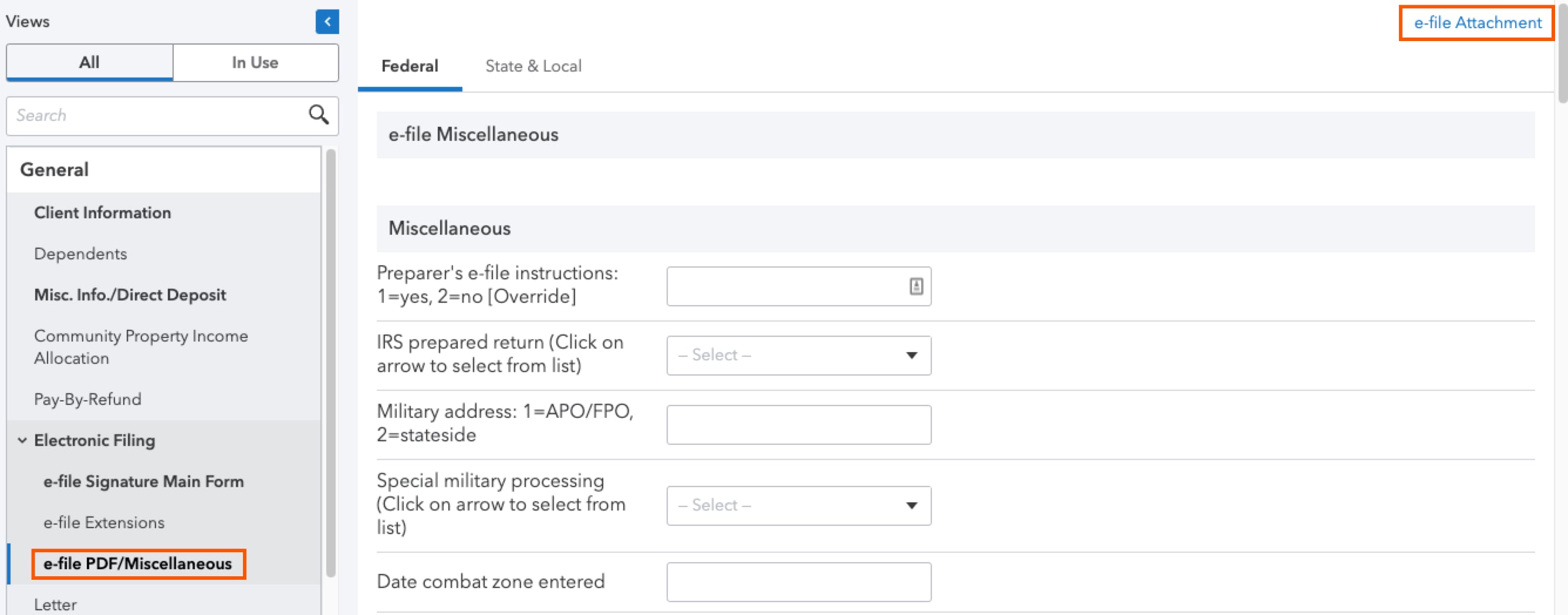The following diagnostic may generate when e-filing Form-DR 1778 with attachments to Colorado:
An entry has been made in Electronic Filing, under the "Form DR 1778 - Attachments" section. All forms checked in the input screen must be attached to the Form DR 1778 Transmittal. Ref. #13225
How to mail Form DR 1778 with attachments to Colorado:
Colorado is unique in that they offer 3 options to send attachments to the state:
- Attach PDF documents to the e-file return in ProConnect Tax (no Form DR 1778 needed)
- Upload Form DR 1778 and attachments to the Colorado department of revenue (DOR) website
- Mail in Form DR 1778 with attachments