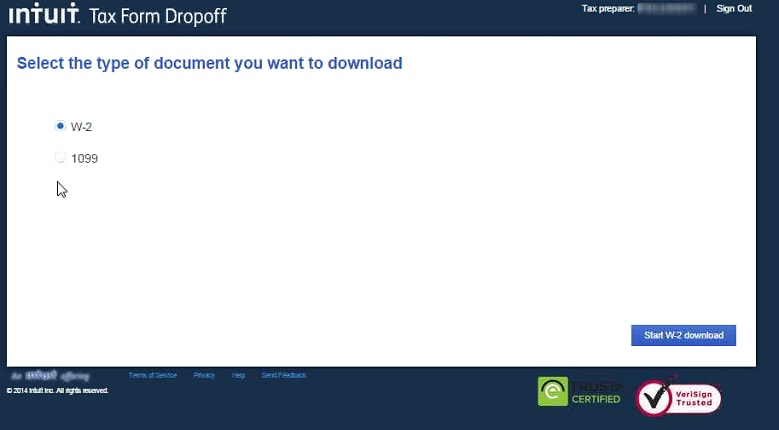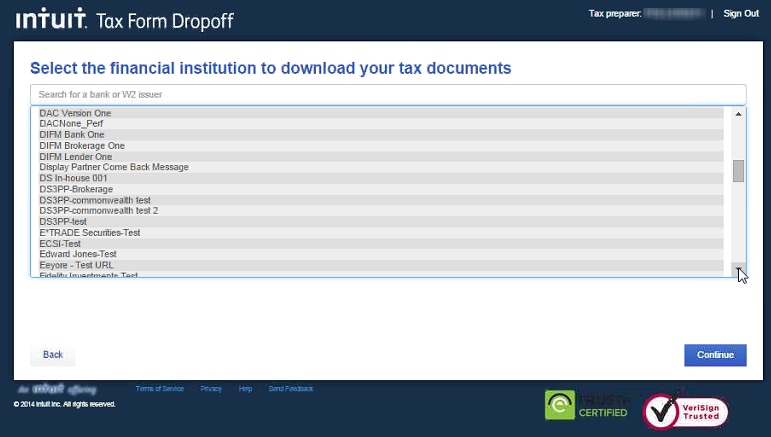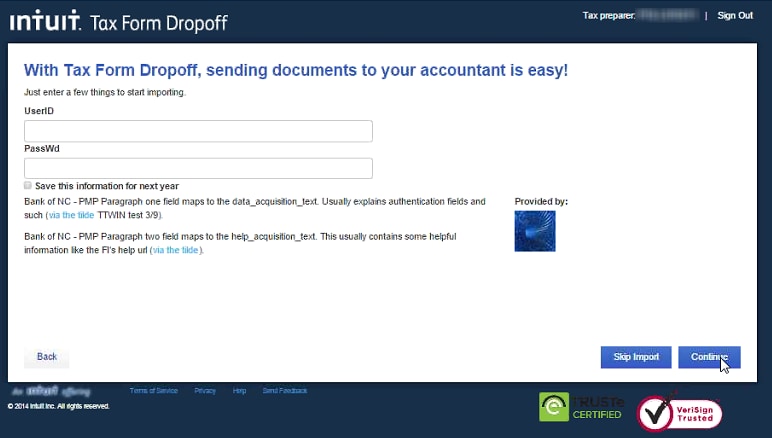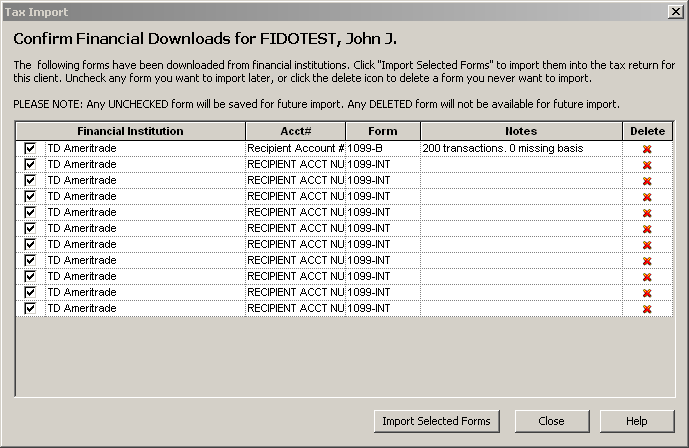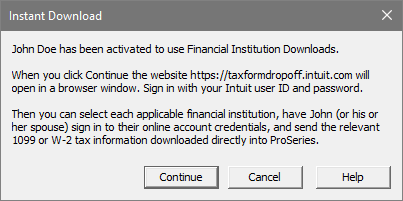ProSeries Tax Import allows you to quickly and accurately download W-2, 1098 and 1099 forms directly into the 2023 1040 return. This feature is available in both ProSeries Basic and ProSeries Professional as part of your annual FastPath license.
Tax Import is available for the current tax year up until November when it is closed for the next tax season. It is then restarted in mid-January to handle the current year's returns.
![]() If the taxpayer has enabled extra security on their financial institution, (such as two factor authentication) Tax Import won't be able to connect. This will generate an error: A popup blocker prevented us from connecting to your bank. Turn off your popup blocker, then try again.
If the taxpayer has enabled extra security on their financial institution, (such as two factor authentication) Tax Import won't be able to connect. This will generate an error: A popup blocker prevented us from connecting to your bank. Turn off your popup blocker, then try again.
If you receive this error, the source documents will need to be manually entered into ProSeries.
There are two ways you can download financial institution data from your client's online accounts:
You can invite clients to download financial institution data by email
Inviting the client and importing is an easy three-part process:
You can instantly download financial institution data if your client is in the office
Activating the client and importing the data is an easy three-part process: