This article will help you determine where to enter amounts from a partnership Schedule K-1 (Form 1065), Box 13: Other deductions, for an individual return in Intuit ProConnect.
Box 13 is used to report many different items, so select on the codes below to view the instructions on entering them.
Table of contents:
| ‣ To enter box 13, codes A, B, C, D, E, F, G, I, K, L, M, O, or Q |
| ‣ To enter box 13, code H |
| ‣ To enter box 13, code J |
| ‣ To enter box 13, code N |
| ↳ To enter the deduction for benefits up to $5,250 |
| ↳ To enter the excess over $5,250 for Form 8863 |
| ‣ To enter box 13, code P |
| ‣ To enter box 13, code R |
| ‣ To enter box 13, code S |
| ↳ If you didn't materially participate in the activity |
| ↳ If you materially participated in the reforestation activity |
| ↳ To enter the deductible amounts |
| ‣ To enter box 13, codes T, U, and V |
| ‣ To enter box 13, code W |
To enter box 13, codes A, B, C, D, E, F, G, I, K, L, M, O, or Q
- From the Input Return tab, go to Income ⮕ Passthrough K-1's ⮕ Partnership Info (1065 K-1).
- Go to the tab Lines 11–20 in the top-right menu.
- Scroll to the Line 13 - Other Deductions subsection.
- Select the K-1 Code from the dropdown menu.
- Enter the Amount.
- Select the + Add button, if more box 13 entries are needed.
Back to Table of Contents

To enter box 13, code H
- From the Input Return tab, go to Income ⮕ Passthrough K-1's ⮕ Partnership Info (1065 K-1).
- Select Line 13 - Other Deductions from the left menu.
- Scroll down to the (H) Interest Expense subsection.
- Enter the amount in the appropriate field:
- (13H) Investment - Schedule A: ProConnect Tax includes this amount on Form 4592, Line 1 and carries the allowed part to Schedule A.
- Investment - Schedule E: This amount is deducted on Schedule E, page 2, and is included on Form 4592, Line 1. Any amount disallowed on Form 4592 is added back to income on Form 1040, Schedule 1, Line 21.
- Passive: ProConnect Tax reduces ordinary income by this amount or adds this amount to an ordinary loss and carries it to Form 8582. The program doesn't carry this amount to Form 4592, but includes the allowed portion in the allowable gain (loss) on Schedule E, page 2.
If you're unsure where the box 13, code H amount should be entered, use the descriptions above along with the partners' instructions for Schedule K-1.
Back to Table of Contents

To enter box 13, code J
- From the Input Return tab, go to Income ⮕ Passthrough K-1's ⮕ Partnership Info (1065 K-1).
- Go to the tab Lines 11–20 in the top-right menu.
- Scroll to the Line 13 - Other Deductions subsection.
- Scroll down to the (J) Section 59(e) (2) Expenses subsection.
- Select the Type of expenses from the dropdown.
- Enter the (13J) Amount reported on Schedule K-1.
- Enter the Dry hole expense.
The partnership that issued the K-1 should have attached a statement including the type and amount of Section 59(e)(2) expense.
Click here for more information about entering code J.
The partnership should have included the type and amount of Section 59(e)(2) expense on a statement attached to the K-1. Enter the type of expense indicated on that statement.
If these expenses are deducted in full in the current year, they're treated as an adjustment or tax preference item for the Alternative Minimum Tax. Generally, section 59(e)(2) lets the partner amortize the expense for a number of years to avoid the Alternative Minimum Tax adjustment.
Only enter expenses you want to deduct in full in the K-1 input screen. To amortize the amount, enter the expense under Depreciation and tie the asset to the pass-through entity.
To amortize circulation costs
- From the Input Return tab, go to Deductions ⮕ Depreciation.
- In the grid enter the basic information about the circulation costs:
- Description of property
- Select the Form from the dropdown.
- Select the Activity name or number from the dropdown.
- Select 8=Amortization from the Category dropdown.
- Enter the Date placed in service.
- Enter the Cost or Basis.
- Enter 91=Straight Line in Method.
- Select the Details button.
- Scroll down to the Regular Depreciation subsection.
- Enter 3 in Life or class life.
- Select 59 = Sec. 59 - Optional Write-Off of Tax Preferences from the Amortization code section.
To amortize mining exploration or development costs
- From the Input Return tab, go to Deductions ⮕ Depreciation.
- In the grid enter the basic information about the circulation costs
- Description of property
- Select the Form from the dropdown.
- Select the Activity name or number from the dropdown.
- Select 8=Amortization from the Category dropdown.
- Enter the Date placed in service.
- Enter the Cost or Basis.
- Enter 91=Straight Line in Method.
- Select the Details button.
- Scroll down to the Regular Depreciation subsection.
- Enter 10 in Life or class life.
- Select 59 = Sec. 59 - Optional Write-Off of Tax Preferences from the Amortization code section.
To amortize research and experimental expenditures
- From the Input Return tab, go to Deductions ⮕ Depreciation.
- In the grid enter the basic information about the circulation costs
- Description of property
- Select the Form from the dropdown.
- Select the Activity name or number from the dropdown.
- Select 8=Amortization from the Category dropdown.
- Enter the Date placed in service.
- Enter the Cost or Basis.
- Enter 91=Straight Line in Method.
- Select the Details button.
- Scroll down to the Regular Depreciation subsection.
- Enter 10 in Life or class life.
- Select 59 or 174 from the Amortization code section.
To amortize intangible drilling costs
- From the Input Return tab, go to Deductions ⮕ Depreciation.
- In the grid enter the basic information about the circulation costs
- Description of property
- Select the Form from the dropdown.
- Select the Activity name or number from the dropdown.
- Select 8=Amortization from the Category dropdown.
- Enter the Date placed in service.
- Enter the Cost or Basis.
- Enter 97=IDC SL Amort. (60 month default) in Method.
Back to Table of Contents

To enter box 13, code N
Code N reports educational assistance benefits. These benefits can be deducted from partnership income up to $5,250. You may be able to use any excess over $5,250 in computing Form 8863.
To enter the deduction for benefits up to $5,250:
- From theInput Return tab, go to Income ⮕ Passthrough K-1's ⮕ Partnership Info (1065 K-1).
- Go to the tab Less Common Scenarios in the top-right menu.
- Determine whether the deduction should be passive or nonpassive on the Schedule E.
- In the section Separately Stated Income and Deductions enter the deductions:
- Passive deductions should be entered in First Passive Item > Other (Click on button to expand).
- Nonpassive deductions should be entered in Other nonpassive items (Click on button to expand).
Back to Table of Contents

To enter the excess over $5,250 for Form 8863:
- From the Input Return tab, go to Credits ⮕ Education/Tuition (1098-T, 8863/8917).
- Enter the applicable information for the credit.
Back to Table of Contents

To enter box 13, code P
Per the partnership Schedule K-1 instructions, "You may be able to deduct these expenses currently or you may need to capitalize them under section 263A. See Pub. 255, Farmer's Tax Guide."
You'll need to determine if the box 13, code P amount can be expensed or must be capitalized. If you determine the amount can be expensed and want to show it on Schedule E, page 2, follow these steps:
- From the Input Return tab, go to Income ⮕ Passthrough K-1's ⮕ Partnership Info (1065 K-1).
- Go to the tab Less Common Scenarios in the top-right menu.
- In the section Separately Stated Income and Deductions enter the deductions as a negative number.
Back to Table of Contents

To enter box 13, code R
Box 13, code R reports payments made on the taxpayer's behalf to an IRA, qualified plan, SEP, or SIMPLE.
Follow these steps to enter these amounts:
- From the Input Return tab, go to Deductions ⮕ Adjustments to Income.
- Scroll to the SEP, SIMPLE, Qualified Plans subsection.
- Enter the applicable amounts for the type of retirement plan.
Click here for more details on entering code R.
To enter line 13, code R for an IRA:
- From the Input Return tab, go to Deductions ⮕ Adjustments to Income.
- In the Traditional IRA section, enter the amount or a 1 in the field IRA contributions (1 = maximum deduction).
To enter line 13, code R for qualified plans:
- From the Input Return tab, go to Deductions ⮕ Adjustments to Income.
- Scroll to the SEP, SIMPLE, Qualified Plans subsection.
- Enter an amount or a 1 in Profit-sharing (25%/1.25) (1 = maximum), if applicable.
- Enter an amount or a 1 in Money purchase (25%/1.25) (1 = maximum), if applicable.
To enter line 13, code R for SEP:
- From the Input Return tab, go to Deductions ⮕ Adjustments to Income.
- Scroll to the SEP, SIMPLE, Qualified Plans subsection.
- Enter an amount or a 1 in Self-employed SEP (25%/1.25) (1 = maximum).
To enter line 13, code R for SIMPLE:
- From the Input Return tab, go to Deductions ⮕ Adjustments to Income.
- Scroll to the SEP, SIMPLE, Qualified Plans subsection.
- Locate the SIMPLE subsection.
- Enter an amount or a 1 in Self-employed SIMPLE (1 = maximum).
To enter line 13, code R for a defined benefit plan:
- From the Input Return tab, go to Deductions ⮕ Adjustments to Income.
- Scroll to the SEP, SIMPLE, Qualified Plans subsection.
- Enter the amount in Defined benefit (no limitations).
Back to Table of Contents

To enter box 13, code S
Box 13, code S reports reforestation expense deduction. The partnership will provide a statement describing the qualified timber property for these reforestation expenses. Generally, the expense deduction is limited to $10,000 ($5,000 if married filing separately) for each qualified timber property, including your distributive share of the partnership's expense and any reforestation expenses you separately paid or incurred during the year.
If you didn't materially participate in the activity:
Use Form 8582 to determine how much of these expenses can be reported on Schedule E, Line 28.
Back to Table of Contents

If you materially participated in the reforestation activity:
Report the deduction on Line 28, column h, of the Schedule E.
Back to Table of Contents

To enter the deductible amounts:
You'll need to determine how much of the box 13, code S amount is deductible, and whether the deduction is passive or nonpassive.
- From the Input Return tab, go to Income ⮕ Passthrough K-1's ⮕ Partnership Info (1065 K-1).
- Go to the tab Less Common Scenarios in the top-right menu.
- In the section Separately Stated Income and Deductions enter the deductions as a negative number.
Back to Table of Contents

To enter box 13, codes T, U, and V
- From the Input Return tab, go to Income ⮕ Passthrough K-1's ⮕ Partnership Info (1065 K-1).
- Go to the tab Lines 11–20 in the top-right menu.
- Scroll to the Line 13 - Other Deductions subsection.
- Scroll down to the All Domestic Production Activities Information subsection.
- Complete the following fields, if applicable, from the K-1 received for Line 13, code T:
- 1= apply small business simplified overall method, 2= simplified deduction method
- Domestic production gross receipts
- Gross receipts from all sources
- Cost of goods sold allocable to DPGR
- Cost of goods sold from all sources
- Total deductions and losses directly allocable to DPGR
- Total deductions and losses directly allocable to non-DPGR class of income
- Other deductions and losses not directly allocable to DPGR or another class of income
- Form W-2 wages
- Enter the Qualified production activities income.
- Enter the Employers W-2 wages.
- If both entries from Step 6 and 7 are not made, a diagnostic will generate.
Click here for more information for codes T, U and V.
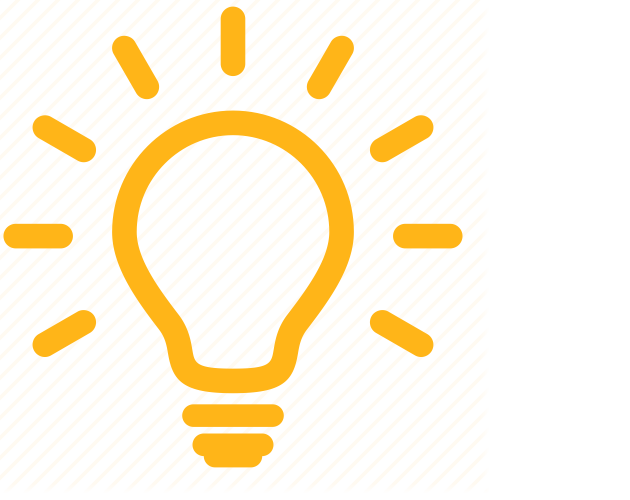 Form 8903 instructions indicate that if you use the small business simplified overall method or the simplified deduction method, you must use it for all activities, for example, Schedule C, Schedule F, and other K-1 activities.
Form 8903 instructions indicate that if you use the small business simplified overall method or the simplified deduction method, you must use it for all activities, for example, Schedule C, Schedule F, and other K-1 activities.
To use the small business simplified overall method
The amount entered in Domestic Production Gross Receipts carries to Form 8903, Line 1, and ProConnect Tax will combine amounts entered in the following fields, and carry the total to Form 8903, Line 4:
- Cost of goods sold from all sources
- Total deductions and losses directly allocable to DPGR
- Total deductions and losses directly allocable to a non-DPGR class of income
- Other deductions and losses not directly allocable to DPGR or another class of income.
If you elect to apply the small business simplified overall method, the software aggregates the Domestic Production Gross Receipts with domestic production gross receipts from other trade or business activities, and divides that amount by the Gross Receipts From All Sources plus gross receipts from other trade or business activities.
The resulting ratio is then applied to all trade or business deductions including the ones indicated below:
- Cost of goods sold from all sources
- Total deductions and losses directly allocable to DPGR
- Total deductions and losses directly allocable to a non-DPGR class of income
- Other deductions and losses not directly allocable to DPGR or another class of income
To use the simplified deduction or the Section 861 method
ProConnect Tax carries the Cost of goods sold allocable to DPGR, to Form 8903, Line 2, and all other deductions are carried to Form 8903, Line 3:
- Total deductions and losses directly allocable to DPGR
- Total deductions and losses directly allocable to a non-DPGR class of income
- Other deductions and losses not directly allocable to DPGR or another class of income
Back to Table of Contents



