We know things can break sometimes, but we’re here to help. Use this article to get to the ProSeries Tool Hub. That’s where you can get any tool we have to help fix ProSeries issues.
Step 2: Use the tools on the ProSeries Tool Hub
With the newest updates, when you first launch the Tool Hub it will run a scan on your computer to help identify any year of ProSeries that is out of date and prompt you to update them. This needs to be done to make sure you have an important security update. Without this update the prior year tax programs will not open. See here for more information about this change. To apply the update select each product under Program and then Update Selected until all years and editions have been updated. 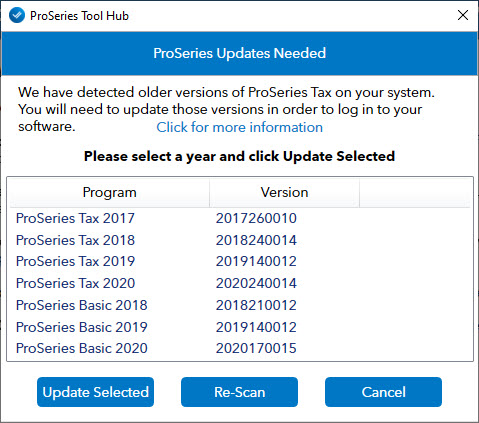
The hub is a launchpad for the tools you’ll use to fix your issue. Each tab has a set of tools for addressing different types of problems:
| Problem | Tab | Additional Notes |
| View alerts that have been sent to your Tool Hub application | Alerts | These notifications will provide critical information such as IRS alerts affecting filing, systems outages, etc. You will continue to receive program specific notifications via in-product alerts. |
| If your having problems updating ProSeries. | Update Issues | This will open the Repair Updates tool. If you need additional assistance, select Help on the Update Issues tab. |
| Performance issues or problems opening the program | Program Problems | Use the Component Repair Tool to fix problems with system components that the program relies on |
| Problems with network drives during a network install or network file access | Network Issues | N/A |
| Correct client corruption issues | Corruption Repair | This tool will repair corrupted files with Error Code 3 in ProSeries 2022 and newer. |
| Repair a damaged SQLite database file that can't be opened. | SQLite Helper | N/A |
| Additional help or provide feedback | Support | Under the Support menu there is a new tool for Prior Year Scan. This will run a check to make sure your prior year software meets the minimum requirmenets to continue logging into the program and help you update any year that does not meet the minimum. |
![]() If the tool from the tool hub isn’t installed, it'll automatically download it in the background. It can take 2-3 minutes to complete. If you close out of the install, the tool may not run.
If the tool from the tool hub isn’t installed, it'll automatically download it in the background. It can take 2-3 minutes to complete. If you close out of the install, the tool may not run.
View new features for the Tools Hub by clicking What's New in the tool.
Help improve our tools by providing feedback through the survey links in the ProSeries Tools Hub.
