This article will show you how to enter W-2 wages and withholdings on multi-state returns in Lacerte.
These steps will also help solve Diagnostic ref. 20043, which reads as:
"Input has been made in the input field '(16) State wages, if different'. This input field should only be used when taxable state wages differ from the amount reported on the federal return due to law differences. For example, when a state does not allow wages to be decreased by 401(K) contributions. To allocate amounts earned from state sources only on a part-year or non-resident state tax return, check the 'Multi-state' box in client information, then input the state source amount in the input field '(1) Wages, tips, etc.' To report an amount on the non-resident state return, but not the federal return, enter 'State' in the source column. This diagnostic will not impact your ability to e-file the return."
Table of contents:
How do I allocate amounts for a multi-state return?
Allocating income to one state
- Go to Screen 10, Wages, Salaries, Tips.
- Select the state(s) listed from the State(s) dropdown menu. Note: If you don't see the state you are looking for, you must add the state on Screen 1, Client Information.
- Enter the wages and other information from Form W-2. The state abbreviation for the selected state appears to the right of each entry.
- Note: As long as the state amount isn't greater than the Federal amount, don't make an entry in State Wages, if Different under the State and Local section.
Allocating income to two or more states
- Go to Screen 10, Wages, Salaries, Tips.
- On the applicable W-2, hold-down Crtl+E in, Wages, Tips, Other Compensation or select the small paper icon to the right of the input field.
- Enter a Description (if applicable). Note: The description doesn't transfer to the return. The description is a memo only, or you can print it with the return as a Code Note by setting the Print As option to Statement or Diagnostic.
- Enter the wage amount in the Amount column.
- Select the state abbreviation from the State column.
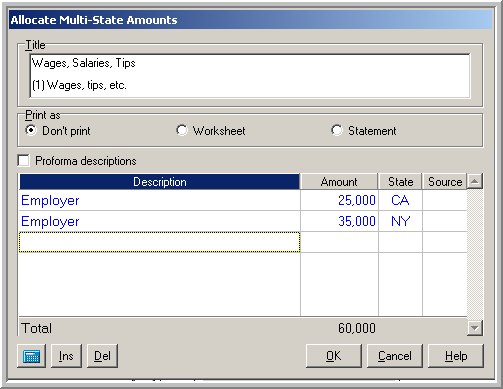
- Lacerte fills in the ST (state) column of the first empty row with the state displayed in the State Inventory box. To select a different state, click the drop-down arrow adjacent to the State column and select the state. Enter US if the item pertains to the Federal amount, a return not being processed, or to a state with no income tax.
- Leave the Source column blank.
- Repeat Steps 3-5 for each state.
- Select OK after entering all wage information.
- Scroll down to the State and Local section.
- In Box 17 enter the amount of State income tax withheld by holding down Ctrl+E.
- Enter the state withholding amount in the Amount column next to the applicable.
Note: Do not make an entry in State Wages, if Different under the State and Local section.
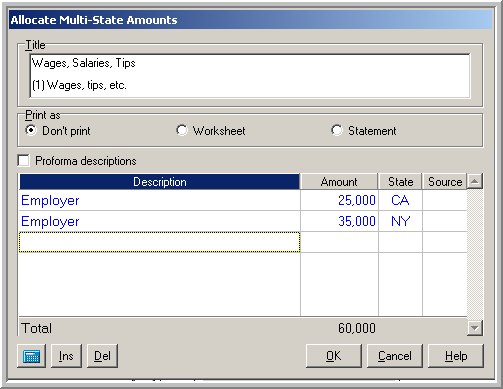
.png)
Allocating income to one or more states when the state amount exceeds the federal amount
- Go to Screen 10, Wages, Salaries, Tips.
- Hold down Crtl+E in, Wages, Tips, Other Compensation or click the small paper icon to the right of the input field.
- Enter a Description (if applicable).
- Note: The description does not transfer to the return. The description is a memo only, or you can print it with the return as a Code Note by setting the Print As option to "Statement" or "Diagnostic."
- Enter the amount of income for each state, that does not exceed the Federal total income.
- Scroll down to the State and Local section.
- In Box 16 State Wages if Different, enter any amount of state wages that exceeds total Federal wages.
Example:
W-2 Displays the following income items: Federal 30,000, Arkansas 12,000, Kentucky 16,000, and Ohio 31,000
Enter this information accordingly:
In the field, (1) Wages, tips, etc. (Ctrl+W if multi-state) enter
12,000 AR
16,000 KY
2,000 US.
The total will show 30,000.
Results: 30,000 will flow to Form 1040, line 7, 12,000 will flow to Arkansas, and 16,000 will flow to Kentucky
In the field, (16) State wages, if different enter
31,000 OH
Results: 31,000 will flow to the Ohio return
Using the "State wages, if different" field for a multi-state W-2
You should only use the (16) Stage wages, if different field on Screen 10, Wages, Salaries, Tips for multi-state W-2s if the amount of wages for the resident state is more or less than the federal amount. Otherwise, Diagnostic ref. 20043 may generate.
For example, you may need to use this field if the home state doesn't recognize pretax deductions to taxable wages, so the state taxable wages are greater than the federal wages that do recognize pretax deductions. For this case, an entry in (16) Stage wages, if different will usually cause an adjustment on the state return.


