- Mark as New
- Bookmark
- Subscribe
- Permalink
- Report Inappropriate Content
Help Articles
Before you start:
- Your Right Networks Account Owner or Administrator must first invite you as a user and assign you a package.
- If you've been assigned the role of User (no catalog), your Account Owner or Administrator will need to install the needed apps for you.
- First time setup could take 15 minutes or more, depending on the number of products you need to install in the hosted environment.
Sections in this article:
- Follow these steps to finish creating your login for the hosted environment
- Setting up access from your computer
- Installing apps
- Accessing the hosted environment
- This app has been blocked by your system administrator
- Logging out of the hosted environment
- Printing and scanning
- How to copy, paste, etc.
- Other frequently asked questions
Follow these steps to finish creating your login for the hosted environment:
- Open the Welcome to Hosting for Intuit Professional Tax email from Intuit Desktop Hosting (intuit-Desktop-Hosting-NoReply@intuit.com).
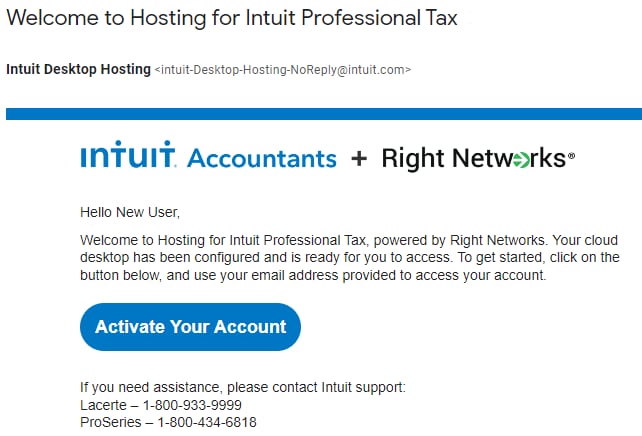
- Select the Activate Your Account button.
- Create a Right Networks password.
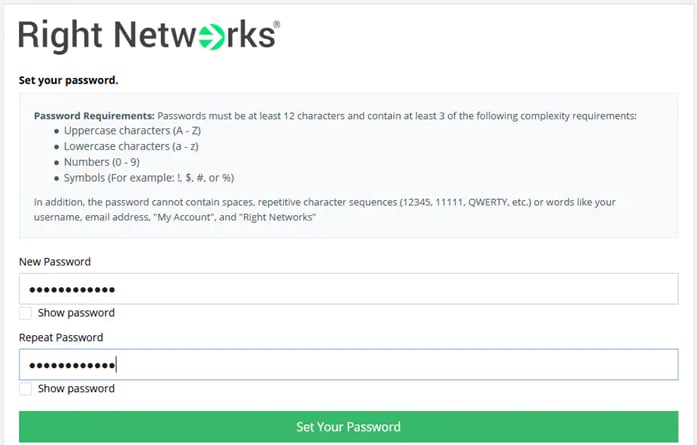
- Sign in to the Right Networks My Account portal with your email address and your newly created password.
- Right Networks will be migrating accounts to use the new Right Networks AppHub. You may be redirected to this site after you sign in.
- On the Create Your Profile screen, enter the Country Code, Area Code, and Phone Number (without dashes).
- Enter a 4-digit number of your choice in the Create a Support PIN field.
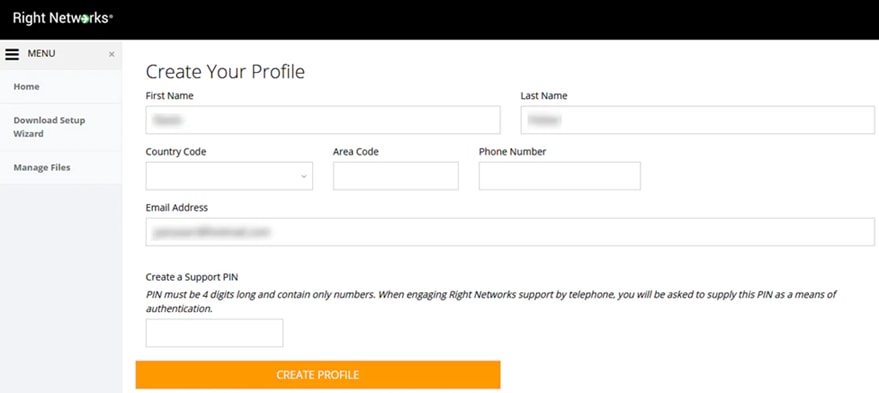
- Select Create Profile.
Setting up access from your computer
- Click on the Download Setup Wizard link on the left of your Right Networks My Account portal.
- Right Networks will be migrating accounts to use the new Right Networks AppHub. If you are directed to this site after signing in, you'll need to select My Apps, and then the Download Setup Wizard link will be in the upper right.
- Select the Windows or Mac button in the pop-up to download the appropriate wizard for your computer.
- Run the setup wizard.
- Select the option to Just set up your computer.
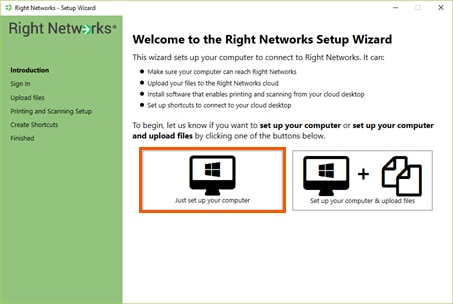
- Follow the steps displayed in the setup wizard to complete the setup.
Installing apps
When you sign in to the Right Networks My Account portal , if you have the User (catalog) role you'll be taken directly to the Applications tab. Users with the role of Account Admin will need to go to the Users tab, and then select the name, or email address, for the desired user to get to that user's Applications tab.
On the Applications tab, click Install App for all desired programs. Other apps are available to install on the Manual Install Apps tab.
Once the apps have been installed, they'll appear in the Installed section.
Accessing the hosted environment
Open the Right Networks remote desktop using the Right Networks.rdp shortcut.

This app has been blocked by your system administrator
If you were logged in to your hosted environment at the time the app was being installed, you'll receive an error when you open the app:
"This app has been blocked by your system administrator. Contact your system administrator for more info."
You'll need to log off appropriately.
Logging out of the hosted environment
Double-click the red Logoff button to sign out of the hosted environment. The Logoff button gets automatically added to your hosted desktop by the end of the first day.
If you are missing this icon, right-click on the Start/Windows icon, select Shut down or sign out, and choose Sign out.
Printing and scanning
When printing you need to use one of the TSPrint options as go-betweens to communicate with your local printer(s) and scanner(s). See How to print and scan in Intuit Hosting for more information.
How to copy, paste, etc.
Right-clicking to get to Windows menus in File Explorer and on the desktop has been turned off in the hosted environment for security reasons.
File Explorer’s Home tab has helpful shortcuts for Copy, Paste, Cut, Delete, Rename, New folder, and more. The New item dropdown on this tab lets you create different types of files including a text document.

Keyboard shortcuts work by default in the hosted environment when it's maximized.
Other frequently asked questions
See article Common questions about using Right Networks for Intuit Hosting.
