Intuit Help
Intuit
12-05-2019
05:49 PM
- Mark as New
- Bookmark
- Subscribe
- Permalink
- Report Inappropriate Content
Help Articles
This article will show you how to enter multi-state maounts in Intuit ProConnect.
Before you start:
- Go to the Profile tab.
- Enter the applicable states in the field labeled Add a state return.
- Go to the Input Return tab.
- Under the Resident Status section, select the Multi-State Return? checkbox to activate multi-state input.
Follow these steps to enter multi-state amounts:
- Select any input field.
- If that field allows multi-state amounts, a plus sign (+) will appear.
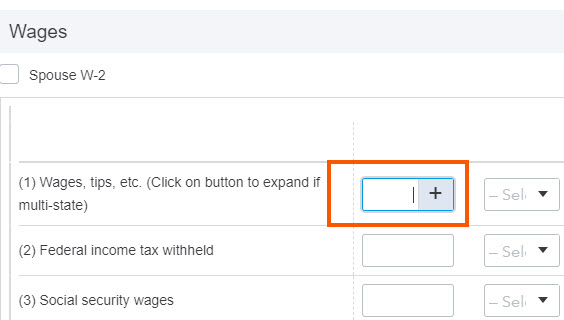
- Select the plus icon to open the multi-state input box.
- Enter the Amount for each state.
- In the State column, select the state abbreviation.
- For states with no income tax, like Texas, choose US.
- Leave the Source column blank, or see Using the Source column and understanding the meaning of S and N for more information.
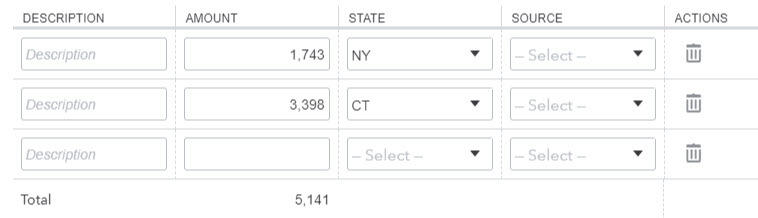
Related topics:
Labels
