Intuit Help
Intuit
12-05-2019
05:22 PM
- Mark as New
- Bookmark
- Subscribe
- Permalink
- Report Inappropriate Content
Help Articles
This article explains how to set Trustee Rights in Lacerte to grant or revoke a user's access to a specific program feature.
Trustee Rights, available in the program settings, permit a user's access to specific program features but don't grant overall program access.
- The Trustee Rights tab is only available if you have a network license.
How to view and configure Trustee rights
- Go to Settings menu and select Primary Options.
- Click on the Trustee Rights tab.
- Compare trustee Rights, on the right, to your current settings, and make any desired changes.
| Feature | When enabled, allows the user to... |
| Program Access | Start each of the nine Lacerte Tax program modules: Individual, Partnership, Corporation, S-Corporation, Fiduciary, Estate, Gift, Benefit Plan, and Exempt Organization. If this option isn't enabled, the user can't start the Lacerte Tax program(s). |
| Add/Adjust Clients | Add, adjust, and print client information and client details. Also controls the ability to bridge clients between the Corporation and S-Corporation programs. |
| Client Maintenance | Backup, restore, delete, rename, and copy within any client file. |
| Adjust Client Status | Change the status information for any client file. |
| Process/Print Returns | Process tax returns from the Print menu or through the Forms tab process feature within the data entry screen. |
| Print Reports/Labels | Print status reports, mailing labels, summary reports, custom reports, and client lists. |
| Adjust User Options | Adjust Option settings. |
| E-Filing | Send and receive tax returns through the Lacerte e-filing program. |
| Remote Entry Processing | Send and receive tax returns through Lacerte Remote Entry Processing (REP). |
| Invoice Setup | Set up and adjust the Invoice feature of the program. |
| Proforma/Organizer | Process tax clients through the Proforma/Organizer program. |
| Client Password Protection | Assign passwords to clients in the Client list. |
| Lock/Unlock Return | Lock or unlock a return to protect it from accidental changes after completion. |
| Lacerte Updates | Check for updates with Lacerte. If the user doesn't have rights to Lacerte Updates, he or she can't download, delete, or install updates. |
The Clear Client Log permits the user to clear a client log when f4 is entered while a client file is open.
How to grant or revoke rights to a user
- On the Settings menu, click Primary Options.
- Click the Trustee Rights tab.
- Click the user's name in the User Name list.
- The user ID won't appear under the User Name list until the specific user has opened and accessed the tax module within Lacerte.
- In the Rights list, clear a checkbox to revoke a right, or select an empty checkbox to grant a right.
- Click OK to save the changes.
- In the confirmation dialog, click Current Changes Only, and then click Yes.
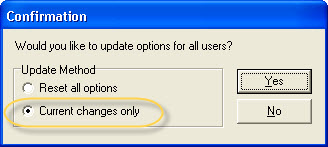
To delete a network user from Trustee Rights
- On the Settings menu, click Primary Options.
- Click the Trustee Rights tab.
- Select the name from the User Name list.
- Click the Delete User button.
- To delete a user from the current program's Trustee Rights User Name list, click Yes to Current Program.
- To delete a user from the Trustee Rights User Name lists in all installed tax programs, click Yes to All Programs .
- Click OK to save the changes.
- In the confirmation window, click Current Changes Only, and then click Yes.
For more information on Lacerte setup options
Labels
