- Close ProSeries.
- Sign into My Account
- Next to either ProSeries Professional or ProSeries Basic choose the Previous Years link.
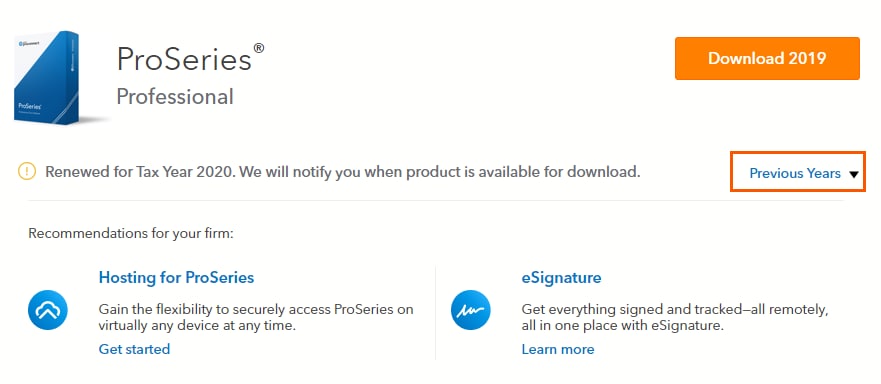
- Make your tax year selection in the Select Previous Year dropdown.
- Make your tax type selection in the Select Product Family dropdown.
- Click on the Download button for any Federal or State product you need.
- Run the saved file to install the Federal or State product you picked.
Intuit Help
Intuit
12-05-2019
05:12 PM
- Mark as New
- Bookmark
- Subscribe
- Permalink
- Report Inappropriate Content
Help Articles
Before you start:
- Tax year 2005 and prior are no longer available.
- Tax year 2006-2018 are available for download and will no longer require licensing or payment to use.
- For tax years 2006-2018 when you install the product it will only install the Federal 1040 return. Additional Federal and State returns can be added after installation.
Step 1: Download and install ProSeries:
- Click on the download link to start downloading the program:
Tax year ProSeries Professional ProSeries Basic Quick Reference Guide 2006 Download Download Download 2007 Download Download Download 2008 Download Download Download 2009 Download Download Download 2010 Download Download Download 2011 Download Download Download 2012 Download Download Download 2013 Download Download Not available 2014 Download Download Not available 2015 Download Download Not available 2016 Download Download Not available 2017 Download Download Not available 2018 Download Download Not available - When the download is complete click on the file to begin the installation.
- Click the Next button.
- Check the I accept the terms of the license agreement button and click Next.
- Choose the Installation type.
- Click the Next button on the Select Destination Directory screen.
- Select only the Federal 1040 product to be installed.
- Review the Installation Details screen and click the Next button to continue.
- When you reach the Product Licensing screen click Cancel. You will not be able to license or update these products.
Click here see instructions to install additional Federal or State products:
Step 2: For ProSeries 2006-2013 Run the unlock patch to remove licensing and payment requirements
Starting in tax year 2014 the unlock process has been simplified and there is no longer a need to run the unlock patch. This section will only apply to tax year 2013 and prior.
- Close ProSeries.
- Click on the year to download the unlock patch:
Click here for 2006 Click here for 2007 Click here for 2008 Click here for 2009 Click here for 2010 Click here for 2011 Click here for 2012 Click here for 2013 - Run the file that downloads.
- When the tool runs you'll see the following screen if the unlock was successful.
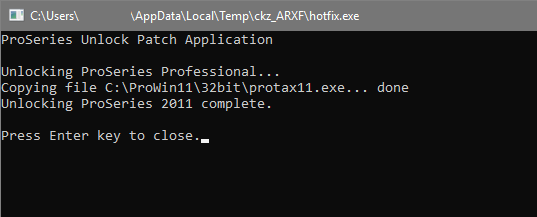
- Press any key on the keyboard to close the screen.
- Repeat the process for every year you need to unlock.
Step 3: Entering your firm and preparer information
- Open ProSeries.
- From the Tools menu, select Options.
- From the left side choose Firm/Preparer Info.
- From the right side click the Edit button.
- Enter the Firm Name and Address that you want to print on returns.
- Click the OK button.
