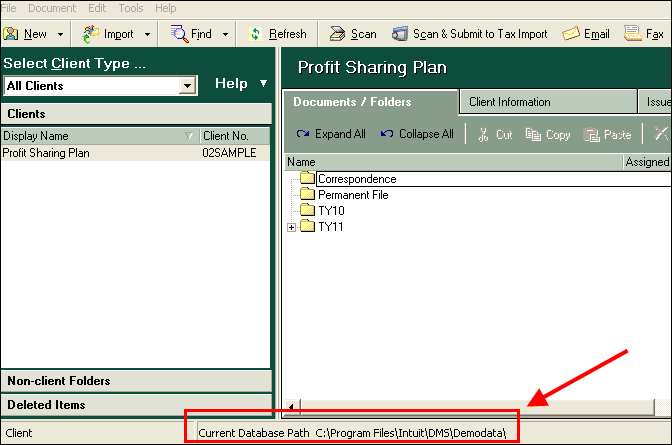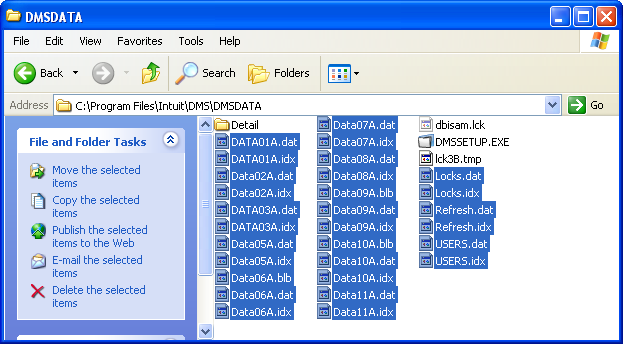Occasionally, when working in Document Management System (DMS), you may need to perform a database repair to make sure the database is functioning properly. There are a few methods to use, but this article explains the easiest and most effective one.
Use these steps to resolve the following issues:
- DMS is running very slowly
- Scanning is slow or unresponsive
- Error messages reference "DBISAM"
- DMS closing while working in the program
Other issues can cause these error messages, such as Windows security settings on your server or third-party applications (including anti-virus software) causing interference with the database. If you run a database repair and it doesn't resolve the issue, contact our support team.
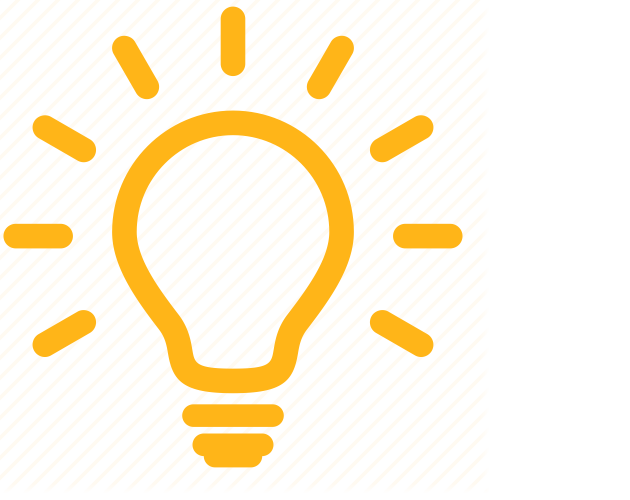 DMS database repair will fix issues, but it won't prevent them from happening in the future. To prevent future incidents, make sure that you've reviewed all of the information in 2021 Lacerte system requirements.
DMS database repair will fix issues, but it won't prevent them from happening in the future. To prevent future incidents, make sure that you've reviewed all of the information in 2021 Lacerte system requirements.
To repair your database
Before you start
Before running the DBRepair utility, it's essential to have a current backup of your database.
To backup your DMS database files before the repair:
- Browse to the folder where the DMS database is kept.
- If you're not sure where your database is located, look at Current Database Path in the program window.
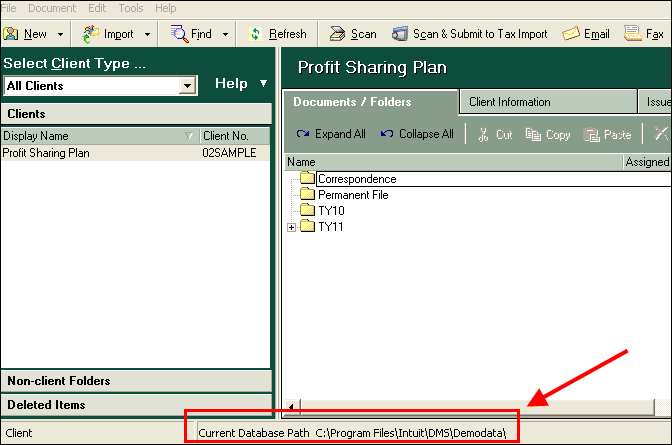
- In the folder containing your database, select all the files ending in .DAT, .BLB and .IDX.
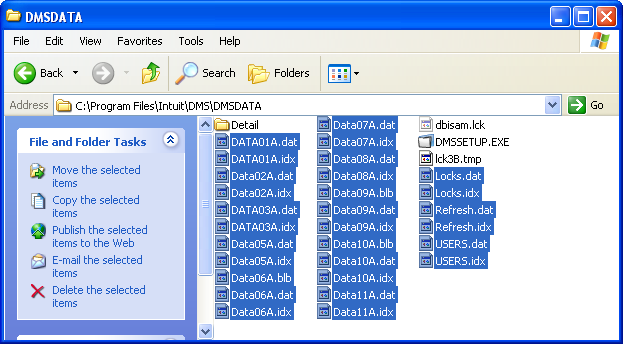
- Go to the Edit menu and select Copy.
- Create a new folder on the root of your C: drive and name it DMSBACKUP.
- Open the C:\DMSBACKUP folder and paste the database files there.
Keep in mind this isn't a complete backup. It only allows you to recover files if there's a problem with the repair process. For a complete backup, you'll also need to copy the Details subfolder, which may be a large folder.
Follow these steps to begin the repair:
- Open Windows File Explorer.
- Browse to the current location of your DMS Database, sort the files by file type, and copy the .dat, .idx. and .lck files to a folder on your local machine (after running the DBrepair, copy these files back to their original location).
- Browse to C:\Program Files (x86)\Intuit\DMS.
- Double click on DBrepair.
- Click OK on the warning that opens.
- If the database path listed under Database isn't the one you intend to repair, click Browse and select the one you want.
- Select the Repair button.
- Depending on the size of your database and how badly it needs to be repaired, this may take anywhere from 10 minutes to several hours to finish.
- It's normal for some items to count from 0% to 100% multiple times before continuing.
- Once the repair has finished you'll see Operation Complete.
- Select the Exit button.
- Make sure DMS is working.
Many folders inside the folder structure may cause slowness. See Improving performance in Document Management System (DMS) for instructions.
Troubleshooting - Database currently in use
When trying to run database maintenance (DBrepair) within DMS, the program displays the following message:
"Database currently in use"
No other users have the program open.
How do I resolve this issue?
The repair will have to be initiated outside the program.
Follow these steps to resolve this issue:
- Close DMS on all workstations.
- Browse to the program installation path.
- The default path is C:\Program Files (x86)\Intuit\DMS.
- Right-click on the DBrepair.exe file and choose Run as Administrator.
- Proceed through the on-screen prompts.
If the program still says the database is in use:
- Open DMS.
- Note the Current Database Location at the bottom of the program window.
- Close DMS.
- Use File Explorer to browse to the folder you noted in step 2.
- Select all the files in this folder except Detail.
- Copy these files to a new folder on the local C: drive.
- Follow the original steps to run DBrepair, but change the Database path to the new folder on the C: drive from step 6.
- Once the repair has completed, copy the files from the new folder to the original Database folder, replacing the current files.