Since Form 1099-MISC is used to report many different types of income, there's no one place in ProConnect Tax to enter this source document. This article will help you determine where to enter different 1099-MISC amounts to report them appropriately on your clients' individual tax returns.
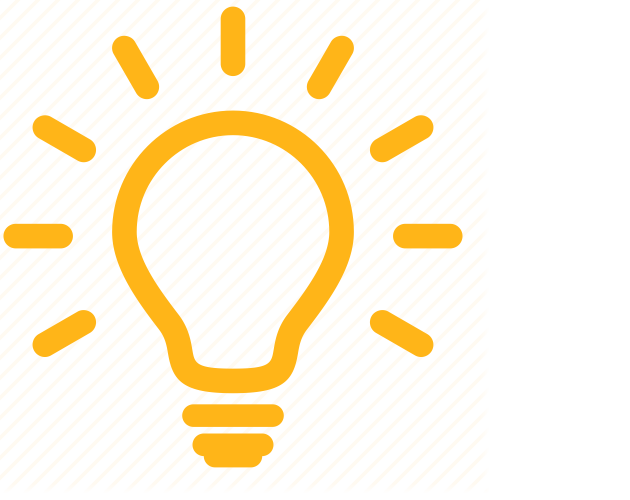 Income amounts you enter on the Form 1099-MISC/NEC screen won't affect the return. You only need to enter 1099-MISC source documents individually there if they report any state or federal withholding. To record income from a 1099-MISC, regardless of whether the 1099-MISC had tax withheld, follow the instructions below to enter the income on the correct schedule.
Income amounts you enter on the Form 1099-MISC/NEC screen won't affect the return. You only need to enter 1099-MISC source documents individually there if they report any state or federal withholding. To record income from a 1099-MISC, regardless of whether the 1099-MISC had tax withheld, follow the instructions below to enter the income on the correct schedule.
Box 1 or 2 - rents and royalties:
- On the left-side menu, select Income, then click on Rental and Royalty Income (Sch E).
- Click on the Income Statement section along the top of the screen.
- Enter the total income for this property, including income reported to you on 1099-MISCs, in Rents and royalties received.
You don't have to list out or link each 1099 that makes up your rents or royalties figure. If you want to make sure income from all sources has been recorded:
- Click inside the Rents and royalties received field.
- Press the + button that appears to expand details.
- Enter a description and amount for each 1099.
Since this info isn't required by the IRS, it won't print with the return. For more help, see Entering Rental and Royalty Income for an Individual Return (Schedule E).
Box 3 - other income:
If this income isn't from a trade or business:
- On the left side menu, select Income. Then click on the SS Benefits, Alimony, Misc. Income screen.
- Scroll down to the Alimony and Other Income section.
- Enter the amount and a description in Other Income (Click on button to expand).
The amount will flow to Form 1040, Schedule 1.
Box 4, 15, 16, and 17 - federal and state income tax withheld:
In order to claim tax withheld on 1099-MISC income, the IRS and most states require ProConnect Tax to recreate a digital copy of the Form 1099-MISC your client received and include it in the e-filed return. The program uses your input in Form 1099-MISC/NEC for E-File Returns to meet this agency requirement, AND to report withholding amounts on the appropriate federal or state return.
- On the left side menu, select Income, then click on SS Benefits, Alimony, Misc. Income.
- At the top right, click the Form 1099-MISC/NEC hyperlink.
- Enter the Payer Information.
- Scroll down to the Form 1099-Misc section and enter the box 4 amount in (4) Federal income tax withheld.
- Enter amounts for any other fields that were completed on the 1099-MISC.
- Scroll down to the State Information section.
- Enter the box 16 amount in State tax withheld.
- Select the State from the drop-down menu.
- Enter the box 16 identifier in Payer's state no.
- Enter the box 17 amount in State Income.
Important: Income amounts entered on this screen will not flow to the tax returns. You must follow the steps for the other box amounts you received in this article in addition to completing this screen when withholding is present.
However, federal and state tax withheld entered on this screen do flow to the appropriate line of the tax return (Form 1040, line 25b, for federal amounts). This withholding should not be duplicated or re-entered anywhere else in the tax return.
Box 5 - Fishing boat proceeds
Should be included as income on the Schedule C.
- On the left-side menu, select Income.
- Click on the Business Income (Sch C) screen.
- Select the Income Statement section along the top of the input.
- Enter the amount in Gross receipts or sales.
Box 6 - Medical and health care payments
- Medical and health payments in box 6 are typically for institutions (like insurance companies) to report payments to medical facilities. Certain health payments are subject to information reporting requirements and must be reported on a 1099-MISC.
- The program doesn't have an input field for these payments, since they're not typically reported separately on the 1040.
Box 8 - Substitute payments in lieu of dividends and interest
- On the left side menu, select Income. Then click on the SS Benefits, Alimony, Misc. Income screen.
- Scroll down to the Alimony and Other Income section.
- Enter the amount and a description in Other Income (Click on button to expand)
- Note: Per the IRS instructions for Form 1099-MISC, box 8 payments will be reported on the Form 1040, Schedule 1, as other income.
Box 9 - Corp insurance proceeds
Should be reported on Schedule F, line 6a and 6b, unless you're electing to defer the income to next year. See the Schedule F Instructions for more information.
- On the left-side menu, select Income.
- Click on the Farm Income (Sch F, 4835) screen.
- Select the Income Statement section along the top of the input.
- Enter the amount in Total crop insurance proceeds received in 2023.
- If not deferring the income, also enter the amount in Taxable crop insurance proceeds received in 2023. No other entries are needed.
- If you are electing to defer the income, leave the Taxable... field blank, and continue with the steps below to complete the election.
- Select the Farm Information section along the top of the input.
- Check the box labeled Crop insurance proceeds election.
- On the left-side menu, select Other.
- Click on the Elections screen.
- Select the Other section along the top of the input.
- Scroll down to the Election to Defer Crop Insurance Proceeds section.
- Check the box labeled Defer crop insurance proceeds to next year [451(d)].
- Select the name of the Schedule F that's making the election in Schedule F activity or number (e-File only).
- Complete the remaining fields in this section. This information will be used to complete the election statement.
Box 10 - Gross proceeds paid to an attorney
- Per the 1099-MISC instructions, this box shows gross proceeds paid to an attorney in connection with legal services; only the taxable portion should be reported as income on the 1040.
- The program does not have a specific input for this item.
Box 12 - Section 409A deferrals
Per the 1099-MISC instructions, this box:
"May show current year deferrals as a nonemployee under a nonqualified deferred compensation (NQDC) plan that is subject to the requirements of section 409A plus any earnings on current and prior year deferrals. This amount is also shown in box 1 of Form 1099-NEC."
Box 13 - Excess golden parachute payments
- On the left side menu, select Taxes, then click on Other Taxes.
- Select Schedule J, Recapture, Other Taxes.
- Scroll to the Other Taxes section.
- Enter the amount in Excess golden parachute payments from Form 1099-MISC.
Box 14 - Nonqualified deferred compensation
Per the 1099-MISC instructions, this box:
"Shows income as a non-employee under a non-qualified deferred compensation plan (NQDC) that does not meet the requirements of section 409A. This amount is also included in box 1, Form 1099-NEC as non-employee compensation. Any amount included in box 12 that is currently taxable is also included in this box. This income is also subject to a substantial additional tax to be reported on Form 1040."
Check your client's W-2 to verify if box 12, code Z contained the nonqualified deferred compensation. If so, no other entries are needed. If the compensation wasn't reported in box 12 of their W-2:
- On the left side menu, select Income. Then click on the SS Benefits, Alimony, Misc. Income screen.
- Scroll down to the Alimony and Other Income section.
- Enter the amount from box 7 and a description in Other Income (Click on button to expand).
- Select Schedule J, Recapture, Other Taxes.
- Scroll to the Other Taxes section and locate the Section 409A Tax subheading.
- Enter the manually calculated tax in Additional 20% tax [Override].
- ProConnect Tax can only calculate the additional tax if the NQDC income was entered on the Wages screen (box 12, Code Z). For 1099-MISC income, you must manually calculate the tax amount.
![]() Income amounts you enter on the Form 1099-MISC/NEC screen won't affect the return. You only need to enter 1099-MISC source documents individually there if they report any state or federal withholding. To record income from a 1099-MISC, regardless of whether the 1099-MISC had tax withheld, follow the instructions below to enter the income on the correct schedule.
Income amounts you enter on the Form 1099-MISC/NEC screen won't affect the return. You only need to enter 1099-MISC source documents individually there if they report any state or federal withholding. To record income from a 1099-MISC, regardless of whether the 1099-MISC had tax withheld, follow the instructions below to enter the income on the correct schedule.
