This article explains how PDF files or documents can be moved or copied into the Data Management System (DMS) database.
How to copy or move files to the database
Follow these steps to use the import document feature in DMS.
- Open DMS.
- Select the client and the folder where you'd like to save the document.
- At the top of the DMS window, select the Import button, and then Documents.
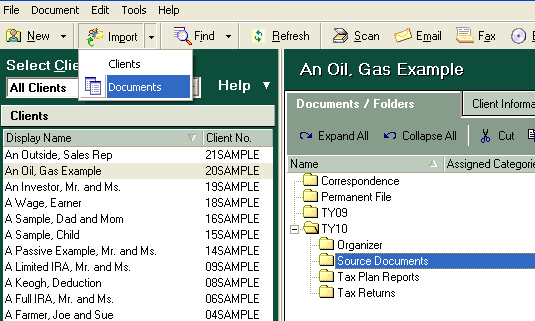
- In the Open window that appears, browse to the document you wish to import to DMS.
- Select the file and click Open.
- Choose Copy selected file(s) to DMS or Move selected file(s) to DMS.
- Click OK to import it into DMS.
How to move a file or folder to DMS by dragging and dropping
- Open DMS. If you wish to drag the files to a specific client within DMS, click the client's name so their folders and files are displayed in the main panel.
- Locate the file(s) and/or folder(s) you wish move to DMS.
- Click on the file(s) and/or folder(s).
- To select more than one file, press and hold the Ctrl key and click the files, then right click one of the highlighted files.
- Holding down the left mouse button, drag the files into the destination folder on the center pane of the DMS window.
