The K-1 worksheet for the 1065 and 1120S has a table where you enter the partner or shareholder information. This table will expand to add more partners/shareholders beyond what's visible on the screen.
You must enter the information into the table without leaving any blank sections between partners/shareholders. If you have errors in the K-1 worksheet on the federal or state, it's probably due to removing a partner or shareholder from the K-1 Worksheet.
If a partner or shareholder was removed, and it wasn't the last one on the list, the program doesn't move the remaining partners or shareholders up to fill in the gap. You must manually move each partner or shareholder up to fill in any gaps. You can do this by moving the last partner or shareholder up into a empty space, and then deleting that information from the last space they were found on.
Once the partners or shareholders are all rearranged with no gaps, make sure the total number of K-1s is correct on the K-1 Worksheet. If not, you'll need to remove any (Untitled) K-1's showing.
Follow these steps to remove an (Untitled) K-1:
- Open the (Untitled) K-1.
- From the Forms menu, select Remove Schedule K-1 (untitled), starting with the last Schedule K-1 on the list.
For 1120-S Corporation returns, If the (Untitled) K-1 has been deleted, and the Schedule K-1 Worksheet is still showing the incorrect number of shareholders, check the Weighted Average Ownership Percentage Worksheet for the correct number of shareholders. If the Weighted Average Ownership Percentage Worksheet is still showing the incorrect number of shareholders, remove the worksheet.
Follow these steps to remove the worksheet:
- Open the Weighted Average Ownership Percentage Worksheet.
- From the Forms menu, select Remove Ownership % WKS.
If the above solutions don't resolve the errors on the K-1 Worksheet, you may need to remove the K-1 Worksheet completely and re-enter the partner/shareholder information again.
Follow these steps to remove the schedule K-1 worksheet:
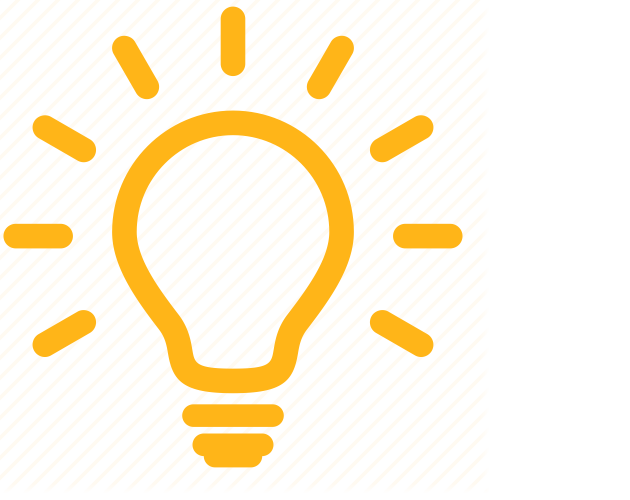 These steps will remove all K-1 worksheets and all partners or shareholders.
These steps will remove all K-1 worksheets and all partners or shareholders.
- Open the Schedule K-1 Worksheet.
- From the Forms menu, select Remove Sch K-1 Worksheet.
- A warning box will appear asking if you are sure you want to remove Schedule K-1 Worksheet. Click Yes to remove the worksheet.
- Open the Schedule K-1 Worksheet.
- Re-enter the information:
- Press F6 on your keyboard to bring up Open Forms.
- Type "K1W" on your keyboard and press Enter to open the Schedule K-1 Worksheet.
- Re-enter the partner/shareholder information without leaving any gaps between partners/shareholders.
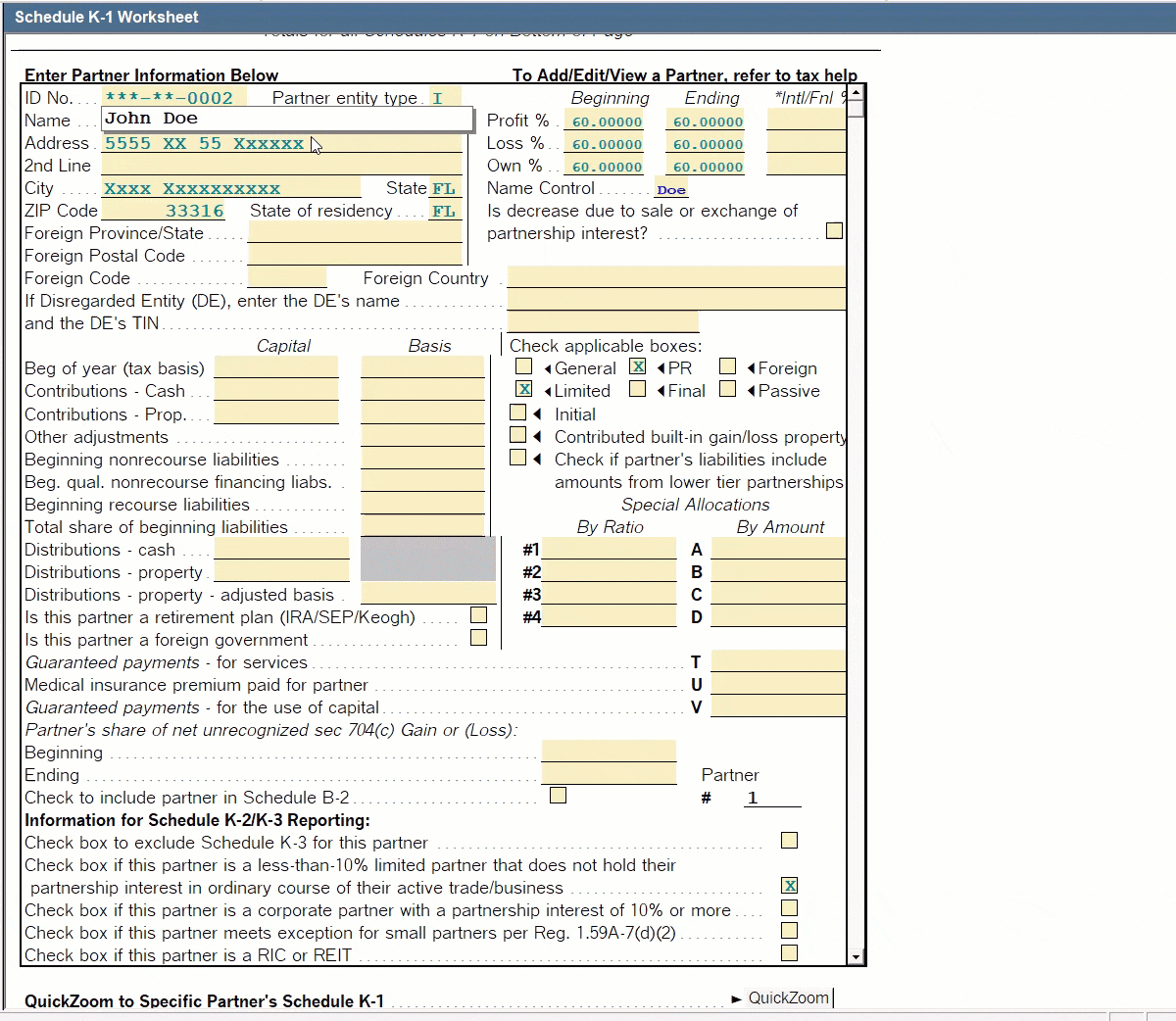
![]() These instructions are also available in both the 1065 and 1120S returns, in the Tax Help for the Schedule K-1 Worksheet. In the Tax Help, look for the link "delete specific K-1's".
These instructions are also available in both the 1065 and 1120S returns, in the Tax Help for the Schedule K-1 Worksheet. In the Tax Help, look for the link "delete specific K-1's".
