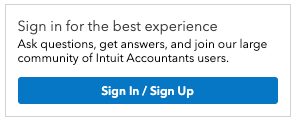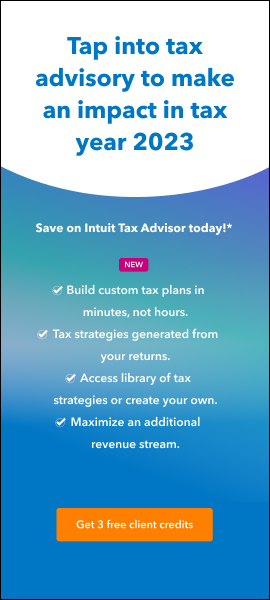- Topics
- Training
- Community
- Product Help
- Industry Discussions
- User Groups
- Discover
- Resources
- Intuit Accountants Community
- :
- Community Basics
- :
- Community Basics
- :
- How to: Earn your badges!
How to: Earn your badges!
- Mark Topic as New
- Mark Topic as Read
- Float this Topic for Current User
- Bookmark
- Subscribe
- Printer Friendly Page
- Mark as New
- Bookmark
- Subscribe
- Permalink
- Report Inappropriate Content
We know that the success of any online community is directly tied to the members who participate in it, and we want to make sure that you get recognized for all the time, knowledge, and passion that you have shared with us.
You may have previously noticed there is a section on your profile page that includes a banner across the top called “Latest badges earned” – which is where we recognize you for participating and engaging in our community. Each badge represents a particular achievement in community, and is a bit like a digital certificate to show your involvement.
To see a full list of the badges available, simply click on the “View all” link on the banner in your profile – if you have earned that badge, you will see the full color version, and if you haven’t earned it yet, then you will see a greyscale version. We tried to make them self-explanatory, but if you are curious what it takes to earn each badge, simply click on it and you’ll get a brief description of what it is. The great thing is that you earn badges automatically, just by doing what you would normally do in the community.
Because we are expanding the badge set, you may actually earn some new badges for prior activity in the community – don’t worry if you do, we are just making sure that you get all the recognition you deserve! And of course going forward you will continue to collect badges based on your activities.
(We even have a few badges that are hidden until you earn them to keep the things fun.)
As you earn new badges, you will be automatically notified to congratulate you on your achievement. Remember, you can change where and how you get badges (and any other community notifications) in your profile settings.
**Say "Thanks" by clicking the thumb icon in a post
**Mark the post that answers your question by clicking on "Accept as solution"