For tax year 2020, self-employed individuals may be able to claim credits for sick leave and family leave on Form 7202. These credits can be claimed if your client couldn’t work due to COVID-19 or had to take care of family members due to the coronavirus. The total credits calculated on Form 7202 will flow to Form 1040, Schedule 3, line 12b.
- Missed work days must have occurred between April 1, 2020 and December 31, 2020.
- Average daily self-employment income is calculated as net earnings from self-employment / 260 days.
- If your client’s 2019 net self-employment earnings were greater than in 2020, you may elect to use the 2019 amount to calculate these credits.
- Form 7202 isn’t supported by the IRS as an e-file form. It should be attached as a PDF for e-filing.
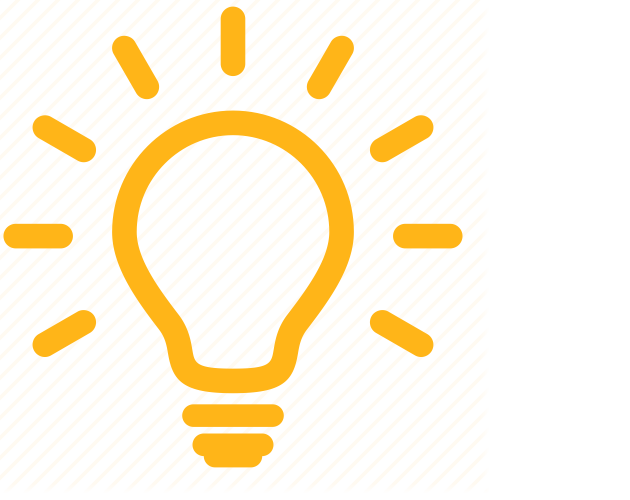 When entering the dates for the days your client was unable to work, type out each date in that input field. Starting in tax year 2021, the program uses a continuous input field that reports what you enter to the form in the exact manner it was typed in.
When entering the dates for the days your client was unable to work, type out each date in that input field. Starting in tax year 2021, the program uses a continuous input field that reports what you enter to the form in the exact manner it was typed in.
For example, entering 01/01, 01/02, 01/03 in the input field will show as 01/01, 01/02, 01/03 on the respective line of Form 7202.
To generate and complete Form 7202
- Enter your client’s self-employment earnings (Sch. C, Sch. F, or partnership K-1) as you normally would.
- From Credits, go to Credit for Sick Leave and Family Leave for SE (7202).
- Follow the instructions below to complete the applicable inputs and ensure this form is included as a PDF when you e-file.
Credit for Sick Leave
A maximum of 10 days will be considered for calculating this credit. Days your client was unable to work due to coronavirus care for themselves are used first, since they qualify for a higher daily credit amount.
- For yourself: Enter each date your client was unable to work due to government quarantine order; or advised by health provider to self-quarantine due to COVID-19 concerns; or experiencing symptoms of COVID-19 and seeking medical diagnosis. This number will be multiplied by the lesser of $511 or 100% of average daily self-employment income of this individual.
- For others: Enter each date your client was unable to work due to caring for another individual subject to a government quarantine order or advised by a health provider to self-quarantine; or was caring for their child because school or childcare was closed due to COVID-19 precautions. This number will be multiplied by the lesser of $200 or 67% of average daily self-employment income of this individual.
Qualified Sick Leave Amount(s) Received From Employer
Any sick leave wages reported on Form W-2, box 14 will automatically reduce the credit by the appropriate amount. If your client received a separate statement from their employer reporting sick leave wages paid that were not included in Form W-2, box 14, enter those amounts here.
Credit for Family Leave
A maximum of 50 days will be considered for calculating this credit. For details on who qualifies as a son or daughter, click here.
- For your son or daughter… : Enter each date your client was unable to work due to caring for their child because school or childcare was closed due to COVID-19 precautions. The child must generally be under age 18 or incapable of self-care due to a disability.
- This number will be multiplied by the lesser of $200 or 67% of average daily self-employment income of this individual.
Qualified Family Leave Amount(s) Received From Employer
Any family leave wages reported on Form W-2, box 14 will automatically reduce the credit by the appropriate amount. If your client received a separate statement from their employer reporting family leave wages paid that were not included in Form W-2, box 14, enter those amounts here.
Other information
- Prior year net earnings from self-employment: Enter the amount from 2019 Schedule SE, line 6, or Schedule SE-EZ line 4.
- Elect to use prior year net earnings: Enter a 1 to have ProConnect Tax use 2019 self-employment earnings to calculate the credits. The program will still use 2020 net earnings if higher.
- Force Form 7202: Helpful for viewing the calculation if the credits aren’t generating as expected.
Attaching Form 7202 as a PDF
ProConnect Tax will generate a suggestion (Ref #55105) reminding you to attach this form as a PDF for e-filing. To generate the form as a PDF:
- Go to the File Return tab.
- Select Partial Print on the left side of the screen.
- Check the box for 7202.
- Click the Create PDF button.
- Press Download PDF. The form will open in a new tab, where you can save it to your computer.
Once the form is saved to your computer, go to the Check Return tab and click on the suggestion beginning "Form 7202" to upload and attach your PDF. Click here for help attaching a PDF to the return.
![]() The Credits for Sick Leave and Family Leave for Certain Self-Employed Individuals has not been extended for tax year 2022 and the Form 7202 is not available for 2022 tax returns.
The Credits for Sick Leave and Family Leave for Certain Self-Employed Individuals has not been extended for tax year 2022 and the Form 7202 is not available for 2022 tax returns.
![]() When entering the dates for the days your client was unable to work, type out each date in that input field. Starting in tax year 2021, the program uses a continuous input field that reports what you enter to the form in the exact manner it was typed in.
When entering the dates for the days your client was unable to work, type out each date in that input field. Starting in tax year 2021, the program uses a continuous input field that reports what you enter to the form in the exact manner it was typed in.
