Correcting the ProSeries Admin and unable to license ProSeries in Rightworks for Intuit Hosting
Table of contents:
How does Rightworks determine who to initially set up as the ProSeries Admin?
The first user that has the ProSeries app installed for a year is set up as the ProSeries Admin.
I was ProSeries Admin, but now I'm not. What happened?
When the ProSeries Admin's ProSeries app gets uninstalled then installed again, the new install sets you up as a workstation because only the initial install of ProSeries for the account is set up as the ProSeries Admin in the hosted environment.
ProSeries licensing blank and grayed out
You may see the ProSeries Customer Information licensing screen's Customer Number and 'SOLD TO' Zip Code fields as blank and unable to be completed advising "Please see your ProSeries Network administrator to change."
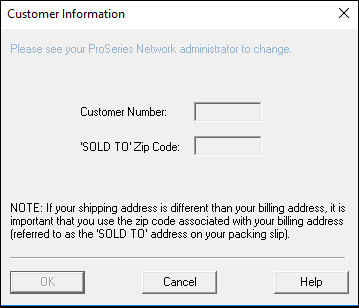
Only the ProSeries Admin can enter this information. If you should be the ProSeries Admin, see the instructions below to resolve this issue.
Correcting the ProSeries Admin
This article uses YY to reference the tax year in 20YY format.
To correct your Rightworks login to being the ProSeries Admin, follow the steps below.
- Close ProSeries.
- Open File Explorer in the hosted environment.
- Select This PC from the left column, then browse to H:\ProWinYY\32bit.
- Double-click the ProWinYY.ini file and open it with Notepad.
- From the Edit menu select Find.
- Type admin in the Find what field, then select Find Next.
- Change the line that says Admin=0 to Admin=1.
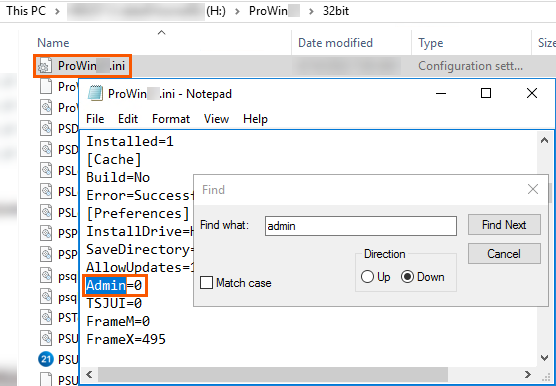
- From the File menu select Save.
- Close Notepad and File Explorer.
- Open ProSeries again.


